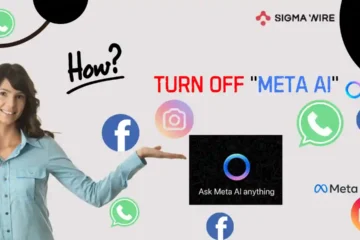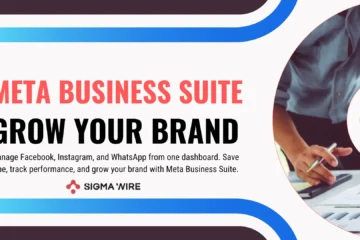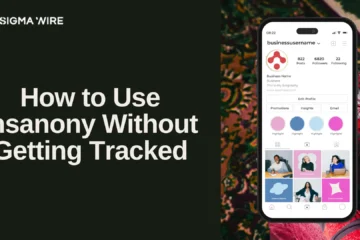Do you use multiple accounts for Facebook and Messenger?
Well, it’s quite common, and we often need other accounts for various reasons. But sometimes, we no longer need those accounts, yet they still show up on our devices. In such cases, we want to remove those accounts from Messenger or Facebook. Today, we will tell you how to delete an account on Messenger in simple steps with example by images.
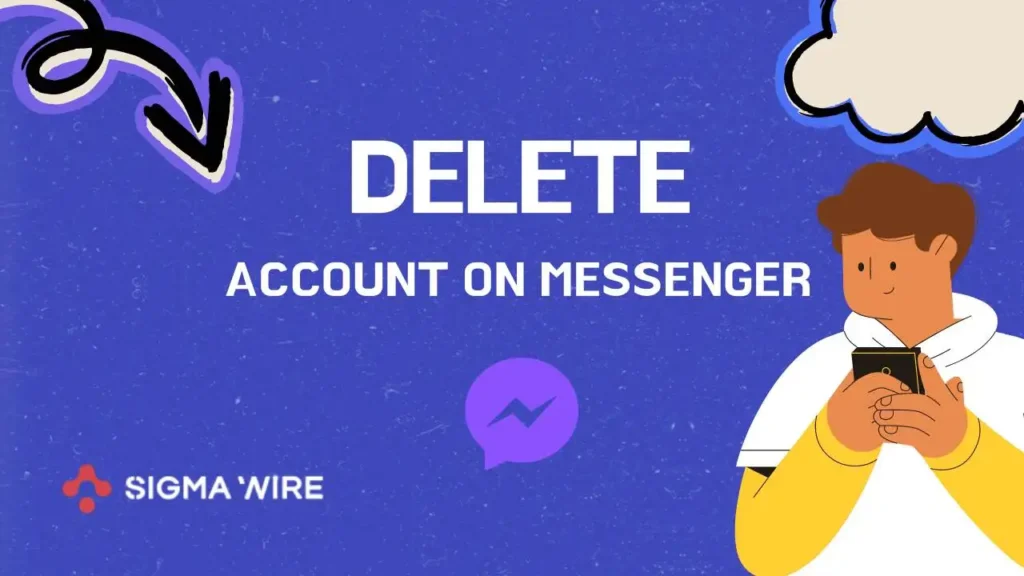
How to Delete an Account on Messenger?
First of all, start your Messenger application. You will see the message dashboard. Then you have to go to the menu option in the top left corner, as you can see in the picture.
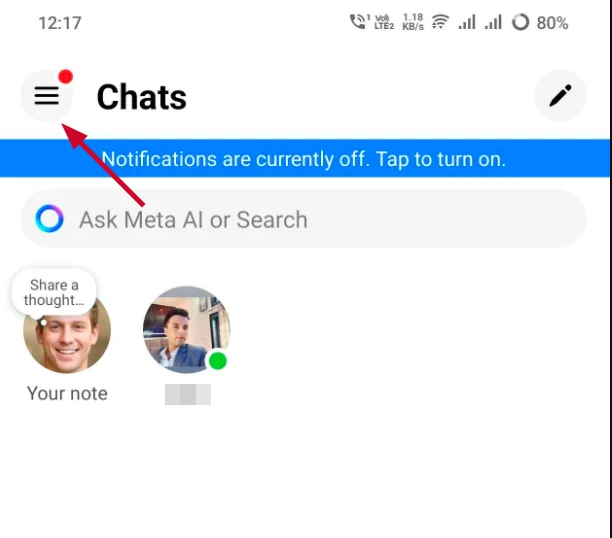
Next, you have to go to the profile dropdown option. You can click on your profile icon or profile name for this.
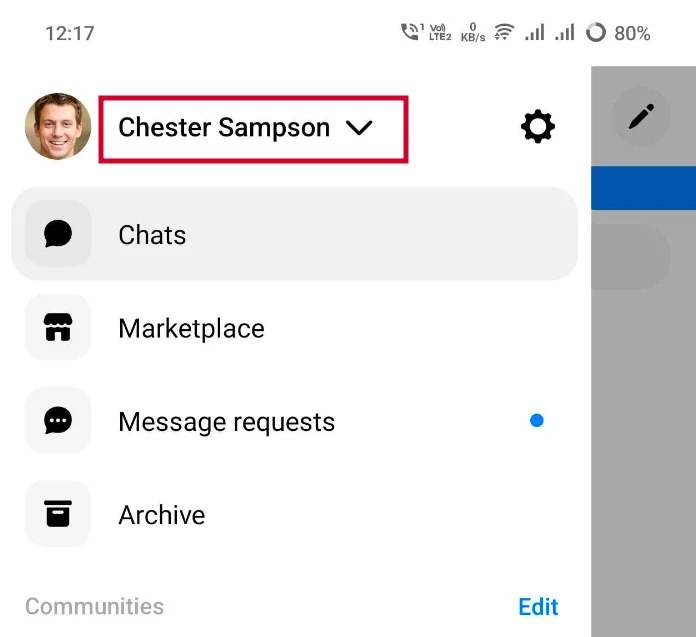
Now all your Messenger accounts will be shown to you, as you can see in the picture.
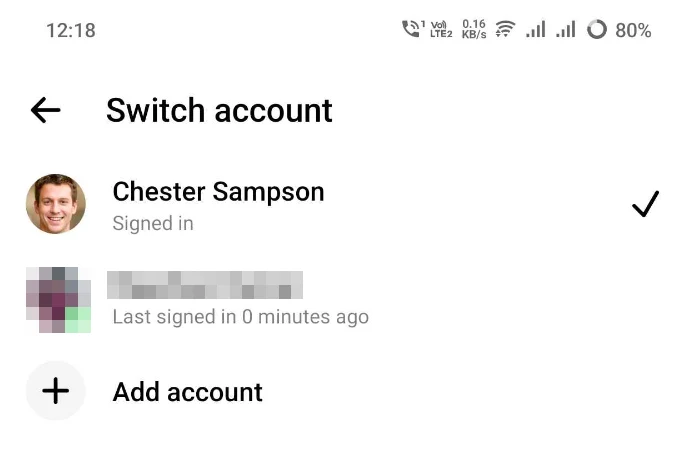
This step is important, understand it carefully. Simply select the profile you want to delete and swipe it to the left with your finger. After swiping, you will see the delete button, simply click on it.
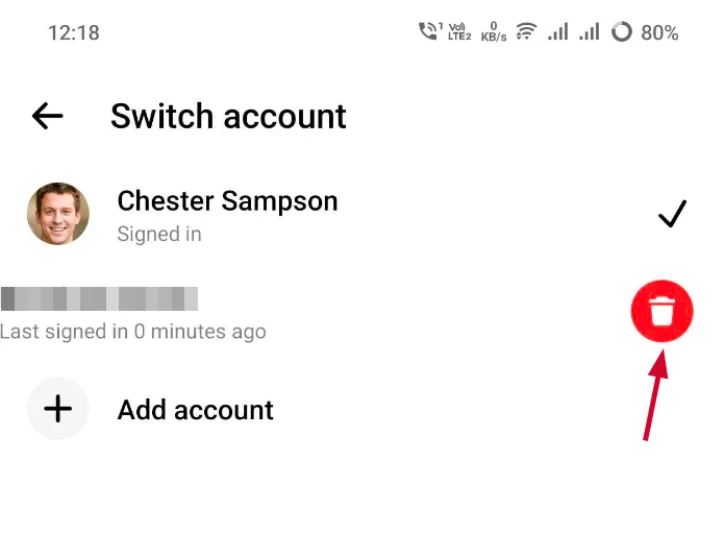
After that, finally click on the confirm button to confirm the changes.
Note: These changes will not permanently delete your account, it will only be removed from your Messenger application. You can add it again if you want by adding a user, just click on add account option in switch option.
If you want to delete your Messenger and facebook account permanently, you can permanently delete your Facebook account by going to the meta account center.