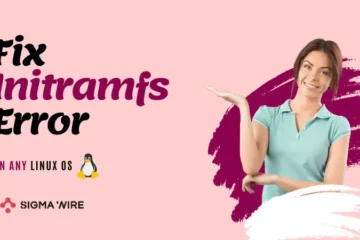Converting YouTube videos to text transcripts has become an essential skill in today’s digital age. Whether you’re a student, content creator, researcher, or professional, there comes a time when you need to convert video content into readable text format. This comprehensive guide covers all the methods and tools you need to extract transcripts from YouTube videos effectively.
Why Do You Need YouTube Transcripts?
YouTube transcript serve multiple purposes across different user groups:
For Students:
- Creating detailed notes from educational videos
- Quickly searching for specific information within long lectures
- Keeping content in text format for easier revision
- Supporting language learning and comprehension
- Making study materials more accessible
For Content Creators:
- Repurposing video content for blog posts and articles
- Creating social media captions and snippets
- Conducting keyword research for SEO optimization
- Developing multiple content formats from single videos
- Improving content accessibility for diverse audiences
For Professionals:
- Documenting meeting recordings and webinars
- Extracting quotes and references for research work
- Creating written reports from video presentations
- Supporting translation and localization projects
- Ensuring compliance with accessibility requirements
Method 1: YouTube’s Built-in Transcript Feature
This is the most straightforward method when transcripts are available for the video.
Step-by-Step Process:
- Open the YouTube video you want to transcribe
- Click the “More” button (…) located below the video player
- Select “Show transcript” from the dropdown menu
- A transcript panel will appear on the right side of the screen
- Copy the text and paste it into your preferred text editor
- Clean up timestamps and formatting as needed
Advantages:
- Free and instantly available
- No additional software required
- Maintains synchronization with video timing
- Works directly within YouTube interface
Limitations:
- Not all videos have transcripts available
- Auto-generated transcripts may contain accuracy issues
- Includes timestamps that require manual cleanup
- Limited formatting options
Method 2: Online Transcript Tools
Several web-based tools can generate transcripts from YouTube videos without requiring software installation.
Top Online Tools:
DownSub:
- Simple drag-and-drop interface
- Supports multiple output formats
- Handles various video platforms beyond YouTube
- Free tier with basic functionality
Transcribe by Wreally:
- Direct URL input for quick processing
- Clean, readable output format
- Batch processing capabilities
- Export options in multiple formats
Rev Online Transcription:
- Professional-grade accuracy
- Human verification available
- Fast turnaround times
- Premium service with guaranteed quality
How to Use Online Tools:
- Copy the YouTube video URL from your browser
- Paste the URL into the online tool’s input field
- Select your preferred output format and settings
- Wait for the processing to complete
- Download or copy the generated transcript
- Review and edit the transcript for accuracy
Method 3: Browser Extensions
Browser extensions provide convenient one-click transcription directly from YouTube pages.
Recommended Extensions:
YouTube Summary with ChatGPT & Claude:
- Generates both transcripts and summaries
- AI-powered content analysis
- Multiple language support
- Integration with popular AI platforms
YouTube Transcript:
- Simple one-click transcript extraction
- Clean text output without timestamps
- Fast processing for most videos
- Lightweight and user-friendly interface
Video to Text Converter:
- Supports multiple video platforms
- Customizable output formats
- Batch processing capabilities
- Advanced filtering options
Installation and Usage:
- Visit your browser’s extension store (Chrome Web Store, Firefox Add-ons)
- Search for your preferred transcript extension
- Click “Add to Browser” and confirm installation
- Navigate to any YouTube video
- Click the extension icon in your browser toolbar
- Select transcript options and generate text
Method 4: Mobile Applications
For users who prefer working on mobile devices, several apps offer YouTube transcription capabilities.
Android Applications:
Transcribe – Speech to Text:
- Real-time transcription capabilities
- Multiple language support
- Cloud synchronization
- Export to various formats
Video to Text Converter:
- Direct YouTube URL input
- Offline processing capabilities
- Customizable accuracy settings
- Share functionality across apps
YouTube Transcript Generator:
- Specialized for YouTube content
- Fast processing times
- Clean output formatting
- Free with premium upgrade options
iOS Applications:
Otter.ai:
- Professional-grade transcription
- Speaker identification
- Real-time collaboration features
- Integration with popular productivity apps
Rev Voice Recorder:
- High-accuracy transcription
- Professional human verification
- Fast turnaround times
- Enterprise-grade security
Transcribe:
- User-friendly interface
- Multiple export formats
- Cloud storage integration
- Offline transcription capabilities
Method 5: Manual Transcription Techniques
When automated tools don’t provide satisfactory results, manual transcription ensures maximum accuracy.
Effective Manual Transcription Tips:
Setup and Preparation:
- Use a comfortable workspace with good lighting
- Invest in quality headphones for clear audio
- Set up dual monitors if possible for efficiency
- Prepare your preferred text editor or word processor
Transcription Process:
- Play the video at reduced speed (0.5x or 0.75x)
- Work in small segments of 10-15 seconds
- Use keyboard shortcuts for pause/play functionality
- Take regular breaks to maintain accuracy and focus
Efficiency Techniques:
- Learn YouTube keyboard shortcuts (Spacebar for pause/play, J/L for rewind/fast forward)
- Use text expansion software for common phrases
- Develop a personal shorthand system for frequently used terms
- Create templates for consistent formatting
Improving Transcript Accuracy
Quality Enhancement Strategies:
Multiple Tool Comparison:
- Generate transcripts using different tools
- Compare outputs for consistency and accuracy
- Combine the best elements from each version
- Use AI tools to help identify and correct errors
Audio Quality Optimization:
- Choose videos with clear audio and minimal background noise
- Prefer content with single speakers over multi-speaker discussions
- Look for videos with professional audio production
- Use audio enhancement software when necessary
Post-Processing Techniques:
- Implement spell-check and grammar-check tools
- Verify technical terms and proper nouns manually
- Add appropriate punctuation and formatting
- Cross-reference with video content for accuracy verification
Troubleshooting Common Issues
Issue 1: No Transcript Available Solutions:
- Try multiple third-party transcription tools
- Use audio extraction tools combined with speech-to-text software
- Consider manual transcription for critical content
- Check if the video has auto-generated captions that can be converted
Issue 2: Poor Audio Quality Solutions:
- Use audio enhancement software before transcription
- Try different transcription tools with better noise handling
- Adjust playback speed to improve clarity
- Consider professional transcription services for important content
Issue 3: Multiple Speakers Solutions:
- Use tools that offer speaker identification features
- Manually add speaker labels during post-processing
- Utilize timestamp information to track speaker changes
- Consider specialized tools designed for multi-speaker content
Issue 4: Technical or Specialized Content Solutions:
- Use domain-specific transcription tools
- Build custom dictionaries for frequently used terms
- Manually verify technical terminology
- Collaborate with subject matter experts for accuracy
Best Practices for YouTube Transcription
Quality Assurance:
- Always review generated transcripts for accuracy
- Cross-reference important information with the original video
- Maintain consistency in formatting and style
- Create quality checklists for regular transcription work
Efficiency Optimization:
- Develop standardized workflows for different types of content
- Use batch processing tools when handling multiple videos
- Create templates for common transcript formats
- Implement keyboard shortcuts and automation where possible
Organization and Storage:
- Establish consistent file naming conventions
- Use cloud storage for accessibility and backup
- Maintain version control for edited transcripts
- Create searchable databases for large transcript collections
Legal and Ethical Considerations
Copyright and Fair Use:
- Understand that video content is typically protected by copyright
- Personal use transcription is generally acceptable
- Commercial use requires permission from content creators
- Always provide proper attribution when sharing or publishing transcripts
Privacy and Data Protection:
- Be mindful of sensitive information in transcribed content
- Follow data protection regulations when handling personal information
- Use secure tools and platforms for confidential content
- Implement appropriate access controls for shared transcripts
Ethical Guidelines:
- Respect the original creator’s intent and message
- Avoid taking content out of context
- Maintain accuracy and avoid misrepresentation
- Consider the impact of transcript distribution on content creators
Future of YouTube Transcription Technology
Emerging Trends:
Artificial Intelligence Advancement:
- Machine learning models are becoming increasingly accurate
- Natural language processing improvements enhance context understanding
- Real-time transcription quality continues to improve
- Multilingual support is expanding rapidly
Integration Developments:
- Better integration with productivity and learning platforms
- Enhanced collaboration features for team-based transcription
- Improved mobile and cross-platform functionality
- Integration with virtual and augmented reality applications
Accessibility Improvements:
- Better support for users with disabilities
- Enhanced visual and audio cue transcription
- Improved handling of non-verbal communication
- Integration with assistive technologies
Conclusion
YouTube transcript extraction has become more accessible and accurate than ever before. With multiple methods available, from YouTube’s built-in features to sophisticated third-party tools, users can choose the approach that best fits their needs, budget, and accuracy requirements.
The key to successful transcription lies in understanding the strengths and limitations of each method. Built-in YouTube transcript offer convenience but may lack accuracy. Online tools provide flexibility and variety. Browser extensions offer seamless integration. Mobile apps enable on-the-go transcription. Manual transcription ensures maximum accuracy but requires significant time investment.
FAQs
Why would I need to extract a transcript from a YouTube video?
Transcripts are useful for creating study notes, repurposing content for blogs or social media, conducting research, improving accessibility, or meeting professional needs like documentation and compliance.
Does YouTube provide built-in transcripts for all videos?
No, not all videos have transcripts. Availability depends on whether the creator enabled auto-generated captions or uploaded a manual transcript. Auto-generated transcripts may also have accuracy issues.
How can I access YouTube’s built-in transcript feature?
Open the YouTube video, click the “More” button (…) below the player, select “Show transcript,” and copy the text from the panel that appears on the right.
What are the limitations of YouTube’s built-in transcript feature?
It’s not available for all videos, auto-generated transcripts may contain errors, and timestamps require manual cleanup.
What are some reliable online tools for extracting YouTube transcripts?
Popular tools include DownSub, Transcribe by Wreally, and Rev Online Transcription. These tools allow you to paste a video URL and generate a transcript, often with export options.
Are there browser extensions for YouTube transcription?
Yes, extensions like YouTube Summary with ChatGPT & Claude, YouTube Transcript, and Video to Text Converter provide one-click transcription directly from YouTube.
Can I extract transcripts using mobile apps?
Yes, apps like Transcribe – Speech to Text, Video to Text Converter, and YouTube Transcript Generator (Android) or Otter.ai, Rev Voice Recorder, and Transcribe (iOS) offer transcription capabilities.
When should I consider manual transcription?
Manual transcription is best when automated tools produce inaccurate results, especially for videos with poor audio, multiple speakers, or technical content.
How can I improve the accuracy of automated transcripts?
Use multiple tools to compare outputs, choose videos with clear audio, verify technical terms manually, and use audio enhancement software if needed.
What should I do if a YouTube video doesn’t have a transcript?
Try third-party transcription tools, use audio extraction combined with speech-to-text software, or opt for manual transcription for critical content.
How can I handle poor audio quality in videos?
Use audio enhancement software, adjust playback speed for clarity, try tools with better noise handling, or consider professional transcription services.
Are there tools that support transcription for multiple speakers?
Yes, tools like Otter.ai and some premium services offer speaker identification. You can also manually add speaker labels during post-processing.
How do I transcribe technical or specialized content accurately?
Use domain-specific tools, build custom dictionaries for technical terms, verify terminology manually, or collaborate with subject matter experts.
What are the best practices for organizing transcripts?
Use consistent file naming, store transcripts in cloud storage for accessibility, maintain version control, and create searchable databases for large collections.
Are there legal considerations for extracting YouTube transcripts?
Yes, video content is protected by copyright. Personal use is generally fine, but commercial use requires permission from the creator. Always provide proper attribution and respect privacy and data protection regulations.
Can I transcribe videos in languages other than English?
Many tools, like YouTube’s auto-generated captions, DownSub, and apps like Otter.ai, support multiple languages, though accuracy may vary.
What is the future of YouTube transcription technology?
Emerging trends include improved AI and machine learning for better accuracy, real-time transcription, multilingual support, and integration with productivity tools and assistive technologies.
How can I ensure ethical transcription practices?
Respect the creator’s intent, avoid misrepresenting content, maintain accuracy, and consider the impact of sharing transcripts on content creators.
Why isn’t the “Show transcript” option available for some YouTube videos?
The “Show transcript” feature depends on the video owner enabling auto-generated or manual captions. If it’s missing, try third-party tools like DownSub or Transcribe by Wreally, or manually transcribe the video using reduced playback speed (0.5x or 0.75x) for clarity.
How can I fix errors in YouTube’s auto-generated transcripts?
Auto-generated transcripts often have inaccuracies. To fix them:
Compare outputs from multiple tools like Rev or Otter.ai.
Manually review and correct errors using a text editor.
Use audio enhancement software to improve clarity before transcribing.
What’s the fastest way to get a transcript from a YouTube video without installing software?
Use online tools like DownSub or Transcribe by Wreally. Simply paste the YouTube video URL, select your output format, and download the transcript. No installation is required.
My video has multiple speakers, and the transcript is messy. How can I sort it out?
Use tools with speaker identification, like Otter.ai or Rev. If the tool doesn’t separate speakers, manually add labels (e.g., “Speaker 1:”) during post-processing. Timestamps can help track speaker changes.
How do I transcribe a YouTube video with poor audio quality?
Try audio enhancement software like Audacity to reduce background noise.
Use premium tools like Rev for better noise handling.
Slow down the video (0.5x speed) and transcribe manually for critical sections.
need a transcript in a language other than English. What can I do?
Check if the video has auto-generated captions in your desired language via YouTube’s settings. Alternatively, use tools like YouTube Summary with ChatGPT & Claude or Otter.ai, which support multiple languages, though accuracy may vary.
Can I extract transcripts on my phone while offline?
Some apps, like Video to Text Converter (Android) or Transcribe (iOS), offer offline transcription. Download the video audio using a YouTube downloader (if permitted) and process it with these apps.
How do I transcribe technical terms or jargon accurately?
Use domain-specific tools or build a custom dictionary in apps like Otter.ai.
Manually verify terms by cross-referencing with the video.
Slow down playback to catch complex terms accurately.
I’m getting copyright warnings when using transcripts. How can I stay safe?
Use transcripts for personal purposes only, as video content is copyrighted.
For commercial use, seek permission from the video owner.
Always credit the creator if sharing excerpts and avoid distributing full transcripts publicly.
The transcript tool I’m using is slow. How can I speed up the process?
Use browser extensions like YouTube Transcript for one-click extraction.
Opt for batch-processing tools like Transcribe by Wreally for multiple videos.
Learn YouTube shortcuts (e.g., Spacebar for pause, J/L for rewind/fast-forward) to streamline manual transcription.
How can I organize transcripts from multiple YouTube videos?
Use consistent file names (e.g., “VideoTitle_Date.txt”).
Store files in cloud services like Google Drive or Dropbox for easy access.
Create a searchable spreadsheet to log video titles, URLs, and transcript details.
The transcript is missing timestamps. How can I add them?
Manually add timestamps by noting the time during playback in a text editor.
Use tools like YouTube’s built-in transcript feature to copy timestamps, then merge with cleaner text from another tool.
Can I transcribe a live YouTube stream?
Live streams with auto-captions enabled can be transcribed using YouTube’s “Show transcript” feature post-stream. For real-time transcription, try apps like Otter.ai or Rev Voice Recorder, which support live audio input.
How do I handle videos with no spoken content, like music or text overlays?
For text overlays, manually transcribe on-screen text. For music or non-verbal content, describe relevant elements (e.g., “Background music plays” or “Text on screen: [insert text]”) to create a meaningful transcript.
What’s the best free tool for accurate YouTube transcription?
DownSub and YouTube Transcript extensions are free and reliable for basic transcription. For higher accuracy, try free tiers of Otter.ai or Transcribe, but review outputs for errors.