Rackspace Email is a comprehensive email hosting service that offers robust features and reliable communication solutions for businesses of all sizes. Configuring your Rackspace Email settings correctly is crucial for seamless communication and maximizing the potential of this service.
In this detailed guide, we will provide a step-by-step walkthrough of Rackspace Email settings, ensuring that you have a clear understanding of each aspect and can effortlessly configure your email account.
Table of Contents
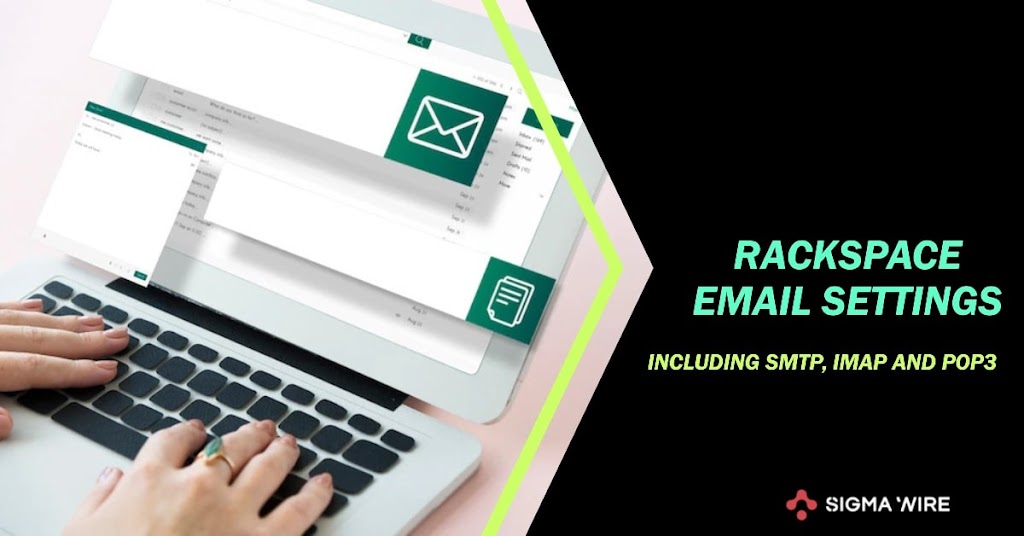
What is Rackspace Email?
Rackspace Email is an email hosting service provided by Rackspace, a leading cloud computing company. It offers businesses a professional and feature-rich email solution, including custom domain names, secure storage, collaboration tools, and mobile access.
Benefits of Rackspace Email Settings
Rackspace Email settings offer numerous benefits to businesses, including reliable email delivery, enhanced security features, simplified management, flexible storage options, and seamless integration with third-party applications.
Setting Up Rackspace Email: Step-by-Step Guide
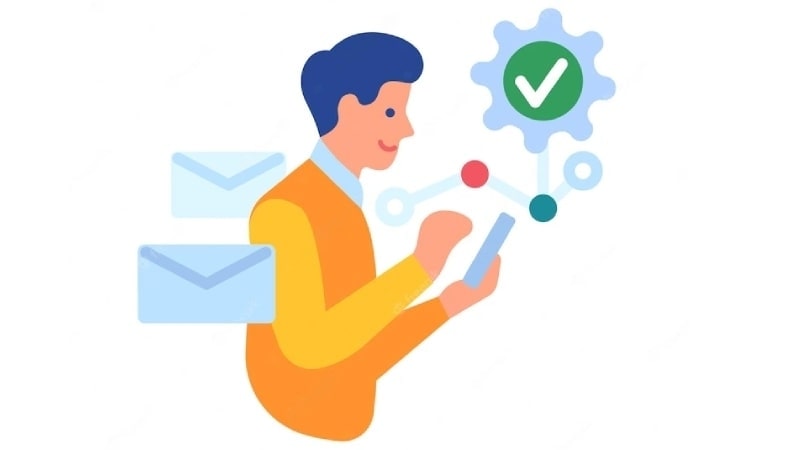
To begin using Rackspace Email, you need to follow a few essential steps:
Creating a Rackspace Email Account
To begin the process of Rackspace email settings, the first step is to create a Rackspace Email account. This involves selecting a domain name for your email address and creating a strong password to ensure account security. By following the registration prompts, you can easily create your Rackspace Email account and proceed to the next steps of the setup process.
Accessing Rackspace Email Control Panel
Once you have successfully created your Rackspace Email account, the next step is to access the Rackspace Email Control Panel. This Control Panel serves as the central hub for managing your Rackspace email settings and configuration. To access it, simply login to your Rackspace account and navigate to the Email section.
From there, you will find the Control Panel, where you can configure various aspects of your Rackspace email account settings, including SMTP, POP, and IMAP settings. Familiarizing yourself with the Control Panel interface will allow you to navigate effortlessly and make necessary adjustments to your email settings.
Configuring SMTP Settings
SMTP (Simple Mail Transfer Protocol) is used for sending outgoing emails. We will explain how to configure the SMTP settings, including the SMTP server address, port numbers, and authentication options to ensure reliable email delivery.
SMTP (outgoing): secure.emailsrvr.com
SMTP port: 465
SSL: RequiredConfiguring POP Settings
POP (Post Office Protocol) enables you to retrieve your emails from the Rackspace Email server to your preferred email client. We will guide you through configuring the POP settings, covering the POP server address, port numbers, and authentication methods.
POP3 (incoming): secure.emailsrvr.com
POP3 port: 995
SSL: RequiredConfiguring IMAP Settings
IMAP (Internet Message Access Protocol) allows you to access your emails from multiple devices while keeping them synchronized. We will walk you through configuring the IMAP settings, including the IMAP server address, port numbers, and authentication options.
IMAP (incoming): secure.emailsrvr.com
SMTP port: 993
SMTP encryption method: RequiredTroubleshooting Rackspace Email Configuration Issues

Even with proper configuration, you may encounter issues with your Rackspace Email settings. In this section, we will address common configuration errors and provide solutions to troubleshoot these issues. Additionally, we will guide you on testing email delivery to ensure that your messages are being sent and received successfully.
Best Practices for Rackspace Email Settings
To optimize your Rackspace Email experience, we will share some best practices and recommendations:
Password Management and Security
We will provide tips on creating strong passwords, implementing password rotation policies, and enabling two-factor authentication to enhance the security of your Rackspace Email account.
Backup and Recovery
To safeguard your important emails and data, we will discuss the importance of regular backups and provide guidance on implementing backup strategies to prevent data loss.
Spam Filtering and Email Rules
We will explore how to effectively manage spam emails by utilizing Rackspace Email’s built-in spam filtering capabilities. Additionally, we will cover the configuration of email rules to automate email organization and prioritize your inbox.
Mobile Device Configuration
Setting up Rackspace Email on your mobile devices, such as smartphones and tablets, is a straightforward process that enables you to access your emails on the go. Whether you use an iPhone, Android device, or tablet, configuring Rackspace Email can be done easily by following a few simple steps.
First, you need to open the email app on your mobile device. This could be the native email app provided by your device’s operating system or a third-party email client. Once you have the app open, locate the settings or account setup section.
Next, choose the option to add a new email account. You will be prompted to enter your Rackspace Email address and password. Make sure to double-check the accuracy of these credentials to ensure a successful configuration.
After entering your email address and password, the app will attempt to automatically detect the necessary server settings for Rackspace Email. In most cases, it will successfully configure the incoming and outgoing server settings. However, if the automatic detection fails, you may need to manually enter the server information.
For Rackspace Email, the server settings typically include the server address, port numbers, and authentication method. These details can be found in above this article or by contacting the Rackspace support team.
Once you have entered the server settings, the app will verify your credentials and establish a connection with the Rackspace Email server. If the configuration is successful, you will see your Rackspace Email account listed within the email app.
From this point forward, you can easily access and manage your Rackspace Email on your mobile device. You can compose and send emails, receive new messages, and organize your inbox just as you would on a desktop or laptop computer.
Conclusion
In conclusion, configuring Rackspace Email settings correctly is essential for seamless communication and maximizing the benefits of this powerful email hosting service.
By following this comprehensive guide, you will gain a thorough understanding of Rackspace Email settings, including SMTP, POP, and IMAP configurations.


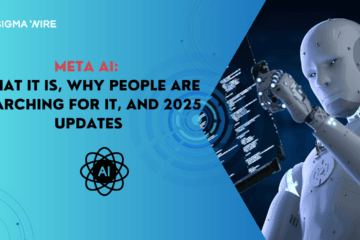
Good day! This is my first comment here so I just wanted to give a quick shout out and tell you I genuinely enjoy reading your blog posts. Can you suggest any other blogs/websites/forums that cover the same topics? Thank you!