Are you searching add me to search to create your digital indentity on google search? well you are in right place. Google people card allowed users to create their virtual business card, when someone search your name in google it appears with your name, profile, occupation, social handles and other things. So let’s start this guide to create your google people card step-by-step, we will also provide you some FAQs so that your any doubt can be cleared.
Table of Contents
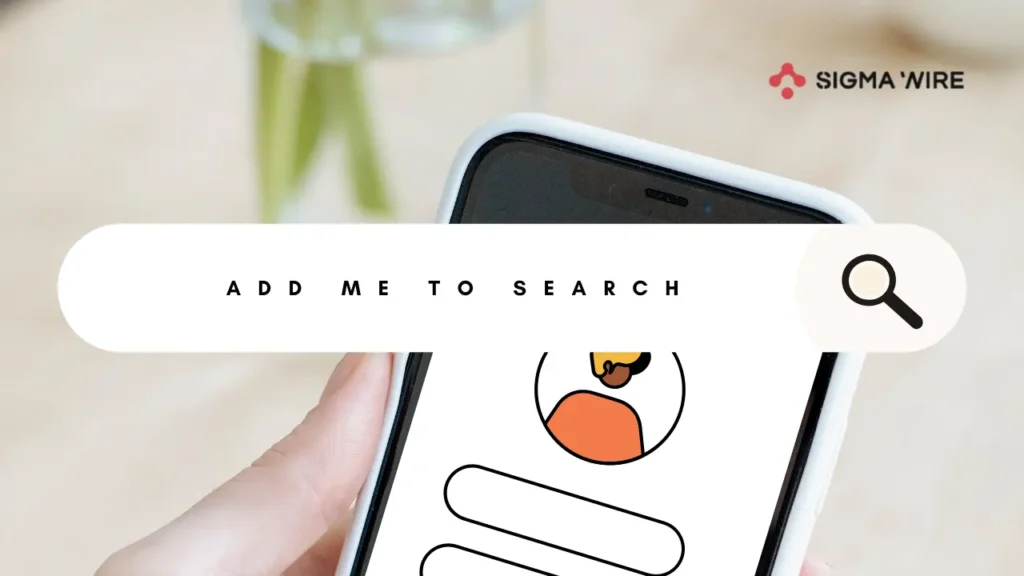
What is a Google People Card?
A Google People Card acts like a virtual business card that appears in Google Search results. It allows individuals to showcase their websites, social profiles, and other relevant information to the public, effectively increasing their online visibility. This feature is particularly useful for those who may not be famous but want to establish a professional online presence.
here is the sample picture:
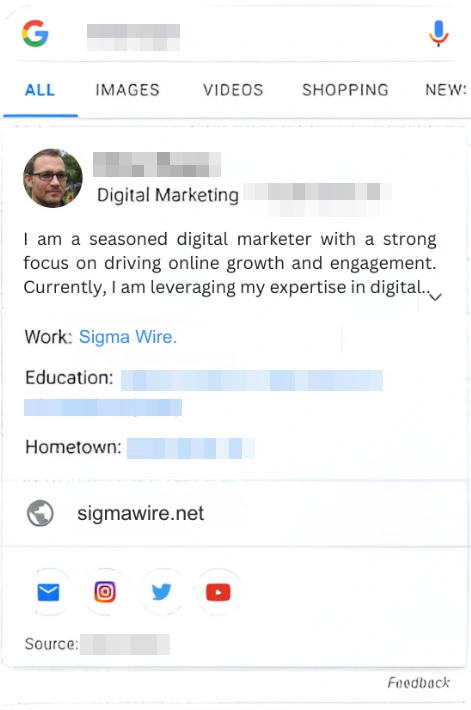
Why Should You Create a People Card?
Creating a People Card can significantly enhance your ability to be found online by:
- Consolidating your professional information in one accessible location.
- Helping distinguish yourself from others with the same name.
- Increasing the visibility of your professional endeavors and social profiles.
How to Create Google People Card After Searching “add me to search“
Step 1: Sign In to Your Google Account Before you can create a People Card, you need to sign into your Google account. Ensure it’s the account you want to be associated with your professional persona.
Step 2: Initiate Your People Card Type your name or “add me to search” in the Google search bar. Click on the “Get Started” that appears suggesting you add yourself to Google Search.
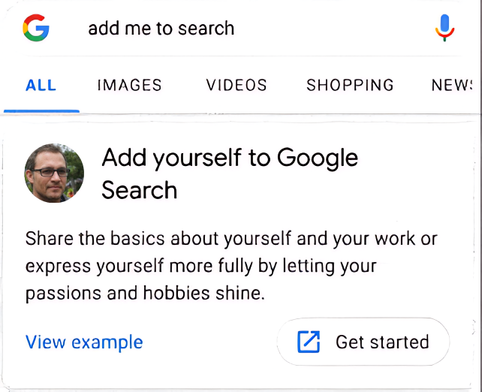
Step 3: Build Your Profile You can now start building your People Card. First of all click on “Okay, got it” button and fill your detailes as you can see in image.
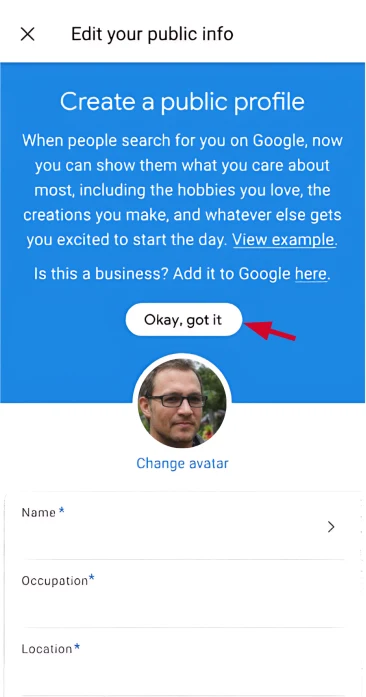
- Upload an image from your Google account.
- Add a Name.
- Insert your occupation.
- Add location where you live.
- Include links to your professional websites and social media profiles.
- Optionally, add your phone number and email for contacts, as you can see in preview image.
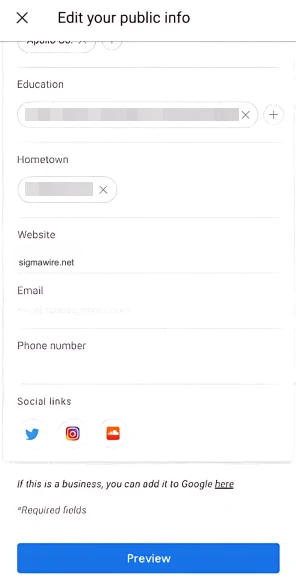
Step 4: Review and Submit After filling out your information, review everything to ensure accuracy and professionalism. Once satisfied, submit your People Card to make it live.
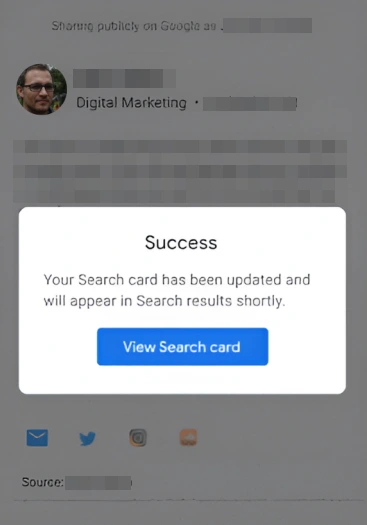
How to Change or Modify Google People Card?
If you’ve already created a Google People Card and need to update or modify any information on it, you can easily do so by following these straightforward steps:
- Access Your People Card: Start by searching for your name in Google Search or typing “add me to search” while you’re logged into your Google account. This will bring up your existing People Card in the search results.
- Edit Your Information: Click on the “card edit button” that allows you to edit your People Card. You can update your photo, description, contact details, or links to your social profiles and website.
- Review and Save: After making the necessary changes, review everything to ensure all information is accurate and up-to-date. Once you’re satisfied, save the changes to update your People Card.
Google has implemented various protections to maintain the quality and reliability of People Cards. Remember:
- Only one card per Google Account is permitted.
- A phone number is required for authentication to prevent abuse.
- You can edit or delete your People Card at any time if you wish to update or remove your information.
What to Do if You Encounter Issues?
If you find any information on People Cards that seem low quality or impersonative, you can use the feedback link on the card to report it to Google. This helps maintain the integrity and usefulness of People Cards for everyone.
FAQs
Why isn’t my Google People Card showing up in search results?
Your Google People Card might not be showing up due to insufficient or low-quality information. Ensure your card is verified with a phone number and meets Google’s content guidelines.
What are the guidelines for creating a Google People Card?
To create a Google People Card, sign in to your Google Account, search for your name or “add me to Search,” and follow the prompts. Include a photo, a description, and links to your website or social profiles. Only one card per account is allowed, and phone number verification is required.
How long does it take for changes to appear on my Google People Card?

Changes to your Google People Card usually appear within a few days, as Google needs time to verify and update the information.
Why is my Google People Card not visible in certain countries?
Google People Cards are only available in specific regions, like India for mobile users in English. If your card isn’t visible, it may not be supported in that country yet.
Create button not showing after typing “add me to search”
If the option doesn’t appear after typing “add me to Search,” it could be due to regional restrictions, as Google People Cards are only available in certain areas. Ensure you are signed into your Google Account, and try updating your Google app or using a different browser. If the problem persists, the feature might not be available in your region yet.

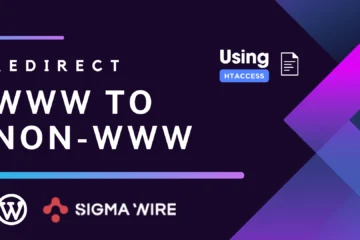
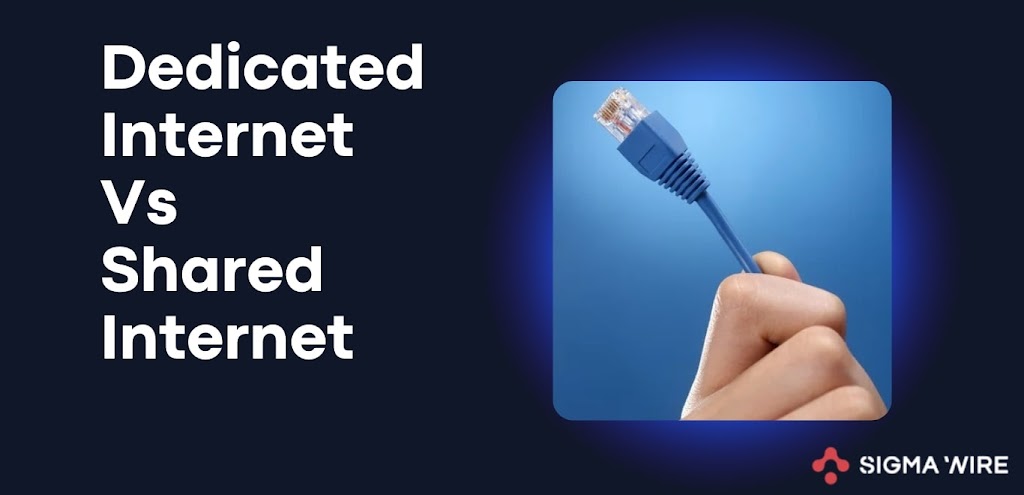
Good day! Would you mind if I share your blog with my twitter group? There’s a lot of folks that I think would really enjoy your content. Please let me know. Thank you