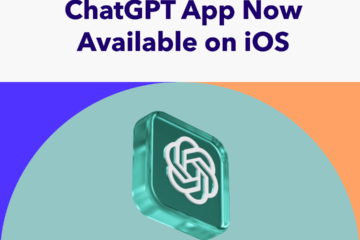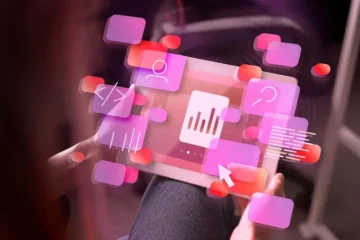Hello! I’m Shyamini. I’ve used many free driver updaters, and I want to share with you some of the better ones based on my experience. Let’s dive into each tool one by one, understand how to use them, their benefits, and why you should use them. So, let’s get started!
1. DriverPack Solution
Using DriverPack Solution was a very smooth experience. It quickly scanned our system and identified outdated drivers. With offline mode support, this tool is useful even when there is no internet access. Its interface is user-friendly and perfect for beginners. DriverPack Solution significantly improved our system’s performance and efficiently managed all hardware components.
How to Use DriverPack Solution?
1. Download and Install: First, download DriverPack Solution from the official website and install it.
2. Run the Program: After installation, run the program. It will automatically scan your system.
3. Scan for Outdated Drivers: The program will identify and list outdated drivers on your system.
4. Update Drivers: Select drivers from the list and click the “Update” button. The tool will automatically download and install the latest drivers.
5. Restart Your System: After all drivers are updated, restart your system to apply the changes.
Read More: Drive.Google.Com Refused to Connect: How to Fix it in Chrome
Benefits of Using DriverPack Solution
- Automatic Scanning: The tool automatically scans your system and identifies outdated drivers.
- Offline Mode: With offline mode support, you can update drivers without an internet connection.
- User-Friendly Interface: The interface is simple and easy to use, making it perfect for beginners.
- Performance Improvement: The tool significantly improves your system’s performance and efficiently manages all hardware components.
Why Should You Use DriverPack Solution?
- Time-Saving: Manual driver updates can be time-consuming, but DriverPack Solution does this quickly and efficiently.
- Enhanced System Performance: By updating outdated drivers, this tool enhances your system’s performance.
- Beginner-Friendly: Its simple interface is ideal for beginners who can use it without technical knowledge.
- Offline Support: With offline mode, you can update drivers without an internet connection, which is quite convenient.
2. Driver Easy
Driver Easy has a very user-friendly interface. It created automatic backups for my system and updated outdated drivers. This tool is perfect for beginners, and its free version offers quite a few features. After scanning my system, Driver Easy provided a detailed report and helped install recommended updates.
How to Use Driver Easy
1. Download and Install: First, download Driver Easy from the official website and install it.
2. Run the Program: After installation, run the program. It will automatically scan your system.
3. Scan for Outdated Drivers: The program will identify and list outdated drivers on your system.
4. Update Drivers: Select drivers from the list and click the “Update” button. The tool will automatically download and install the latest drivers.
5. Create Backups: The tool creates automatic backups so you can easily restore your system if any issues arise.
6. Restart Your System: After all drivers are updated, restart your system to apply the changes.
Read More: How to Fix Dual-Boot Problems Caused by the Augest 2024 Windows Update
Benefits of Using Driver Easy
- User-Friendly Interface: The interface is simple and easy to use, making it perfect for beginners.
- Automatic Backups: The tool creates automatic backups, keeping your data safe.
- Detailed Reports: It provides detailed reports after scanning, giving you information about recommended updates.
- Free Version Available: The free version offers several features that are sufficient for basic needs.
Why You Should Use Driver Easy
- Ease of Use: Its simple inte rface is ideal for beginners who can use it without technical knowledge.
- Data Safety: Automatic backups ensure your data remains safe and secure.
- Comprehensive Scanning: The tool performs a thorough scan of your system and provides detailed reports.
- Cost-Effective: The free version offers ample features for basic needs, making it a cost-effective choice.
3. IObit Driver Booster
IObit Driver Booster helped optimize my system. Its offline mode is quite useful as well. This tool is great for enhancing system performance. IObit Driver Booster quickly updated my system’s outdated drivers and improved stability. Its interface is simple and easy to navigate.
How to Use IObit Driver Booster
1. Download and Install: First, download IObit Driver Booster from the official website and install it.
2. Run the Program: After installation, run the program. It will automatically scan your system.
3. Scan for Outdated Drivers: The program will identify and list outdated drivers on your system.
4. Update Drivers: Select drivers from the list and click the “Update” button. The tool will automatically download and install the latest drivers.
5. Offline Mode: If you don’t have internet access, you can use offline mode to update drivers.
6. Restart Your System: After all drivers are updated, restart your system to apply the changes.
Benefits of Using IObit Driver Booster
- System Optimization: The tool optimizes your system and enhances performance.
- Offline Mode: With offline mode support, you can update drivers without an internet connection.
- Quick Updates: It quickly updates outdated drivers and improves system stability.
- User-Friendly Interface: The interface is simple and easy to navigate, making it perfect for beginners.
Read More: What Are Some Best Balenaetcher Alternatives?
Why You Should Use IObit Driver Booster
- Enhanced Performance: The tool significantly improves your system’s performance.
- Convenient Offline Mode: Offline mode allows you to update drivers without internet access, which is very convenient.
- Quick and Efficient: It updates outdated drivers quickly and efficiently.
- Beginner-Friendly: Its simple interface is ideal for beginners who can use it without technical knowledge.
4. Device Doctor Free Driver Updater
Device Doctor Free Driver Updater efficiently scanned my system and updated outdated drivers. Its simple interface was very easy to use. Device Doctor Free Driver Updater improved my system’s performance and managed all hardware components smoothly.
How to Use Device Doctor Free Driver Updater
1. Download and Install: First, download Device Doctor Free Driver Updater from the official website and install it.
2. Run the Program: After installation, run the program. It will automatically scan your system.
3. Scan for Outdated Drivers: The program will identify and list outdated drivers on your system.
4. Update Drivers: Select drivers from the list and click the “Update” button. The tool will automatically download and install the latest drivers.
5. Restart Your System: After all drivers are updated, restart your system to apply the changes.
Benefits of Using Device Doctor Free Driver Updater
- Efficient Scanning: The tool scans your system efficiently and identifies outdated drivers.
- Simple Interface: The interface is straightforward and easy to use, making it perfect for beginners.
- Performance Improvement: The tool significantly improves system performance and manages all hardware components smoothly.
- Free Version: The tool is available for free, which is sufficient for basic needs.
Why You Should Use Device Doctor Free Driver Updater
- Ease of Use: Its simple interface is ideal for beginners, who can use it without technical knowledge.
- Efficient and Quick: The tool scans your system efficiently and quickly updates outdated drivers.
- Performance Enhancement: It significantly improves your system’s performance.
- Cost-Effective: The free version provides sufficient features for basic needs.
Read More: Fix Windows 10 & 11 Blue Screen of Death Issue in 2 Minutes
5. AVG Driver Updater
AVG Driver Updater quickly identified and updated the outdated drivers on my system. Its malware-free environment was a notable plus. AVG Driver Updater enhanced my system’s performance and kept all drivers up-to-date. Its interface is clean and user-friendly.
How to Use AVG Driver Updater
1. Download and Install: First, download AVG Driver Updater from the official website and install it.
2. Run the Program: After installation, run the program. It will automatically scan your system.
3. Scan for Outdated Drivers: The program will identify and list outdated drivers on your system.
4. Update Drivers: Select drivers from the list and click the “Update” button. The tool will automatically download and install the latest drivers.
5. Restart Your System: After all drivers are updated, restart your system to apply the changes.
Benefits of Using AVG Driver Updater
- Quick Identification: The tool quickly identifies and updates outdated drivers on your system.
- Malware-Free Environment: AVG Driver Updater provides a malware-free environment, keeping your system safe.
- Performance Enhancement: It significantly enhances your system’s performance and keeps all drivers up-to-date.
- Clean Interface: The interface is clean and user-friendly, making it perfect for beginners.
Why You Should Use AVG Driver Updater
- Speed and Efficiency: The tool updates outdated drivers quickly and efficiently, enhancing your system’s performance.
- Safety: The malware-free environment ensures your system remains safe and secure.
- User-Friendly: Its clean and user-friendly interface is ideal for beginners who can use it without technical knowledge.
- Regular Updates: The tool regularly updates your system’s drivers, maintaining system stability and performance.
Conclusion
From my personal experience, I’ve found these free driver updaters to be quite effective. DriverPack Solution impressed me with its offline mode and user-friendly interface. Driver Easy was great for its automatic backups and detailed scanning reports. IObit Driver Booster optimized my system well and proved handy with its offline mode. Device Doctor Free Driver Updater offered a simple and efficient solution for driver updates. AVG Driver Updater provided a safe, malware-free environment and quick updates. Each tool has its strengths, making them useful for maintaining and enhancing your system’s performance.