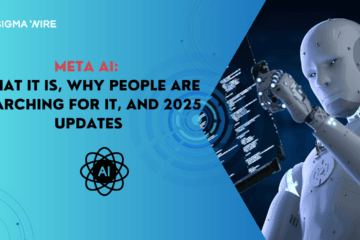Kubernetes is a powerful container orchestration platform that has become an essential part of modern software development and DevOps practices. In this guide, we will explore the basics of Kubernetes, dive into its core concepts, and learn how to deploy your first application step-by-step.
Introduction to Kubernetes
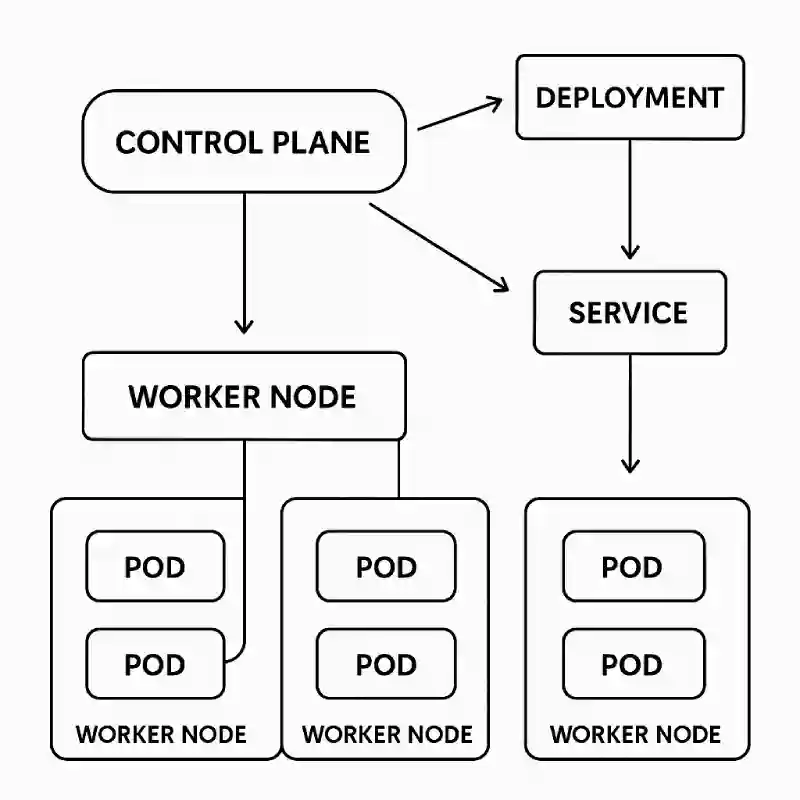
What is Kubernetes?
Kubernetes (often abbreviated as “K8s”) is an open-source platform that automates the deployment, scaling, and management of containerized applications. Developed by Google, Kubernetes is used by many of the world’s leading tech companies. Its primary role is to manage and automate the deployment of containers.
Why is Kubernetes important for modern development and DevOps?
Kubernetes plays a critical role in modern application development because it helps developers quickly deploy and scale cloud-native applications. Kubernetes:
- Container Orchestration: It manages multiple containers across a cluster.
- Automation: Automates the deployment and scaling of applications.
- Resiliency: Offers automatic recovery in case of failures.
- Multi-cloud Support: Works seamlessly with cloud providers like AWS, Google Cloud, and Azure.
Understanding the Basics
What are containers?
Containers are lightweight, portable, and self-sufficient environments that package an application along with its dependencies. Containerization tools like Docker allow you to bundle applications into containers, making them easy to deploy and run on any environment.
How Kubernetes helps in container orchestration
Kubernetes’ main function is to manage containers. When you have multiple containers running as part of a large application, Kubernetes helps in managing, scaling, and deploying them efficiently. Kubernetes organizes containers into clusters and ensures that your application remains highly available.
Key Kubernetes components: Pods, Nodes, Deployments, Services
- Pods: The smallest deployable unit in Kubernetes, a pod runs one or more containers.
- Nodes: Individual machines in the Kubernetes cluster that run the containers.
- Deployments: Mechanism to deploy and update applications in Kubernetes.
- Services: Used to expose applications and enable communication between different pods.
Setting Up Kubernetes
Prerequisites for using Kubernetes (Docker, Kubernetes cluster)
Before using Kubernetes, you should have a basic understanding of Docker and Kubernetes itself. You will also need a Kubernetes cluster, whether it’s for development or production environments.
Different ways to set up Kubernetes (Minikube, Kubeadm, cloud solutions)
- Minikube: Best for local development, Minikube sets up a single-node Kubernetes cluster.
- Kubeadm: A tool to set up a Kubernetes cluster in production environments.
- Cloud Solutions: Managed Kubernetes services from cloud providers like AWS, GCP, or Azure simplify cluster setup.
Kubernetes Architecture Overview
Master node vs Worker node
- Master Node: Manages the Kubernetes cluster and controls its operations, running components such as the API server, scheduler, and controller manager.
- Worker Node: Runs the application containers. These nodes execute the containers managed by Kubernetes.
Control plane components and how they interact with nodes
The control plane manages the Kubernetes cluster. It is responsible for making decisions like scheduling and maintaining the overall health of the cluster. Key components include the API server, scheduler, controller manager, and etcd.
Read More: Apple Watch Ultra 3: Top Hidden Features That Will Change Your Lifestyle
Core Kubernetes Concepts
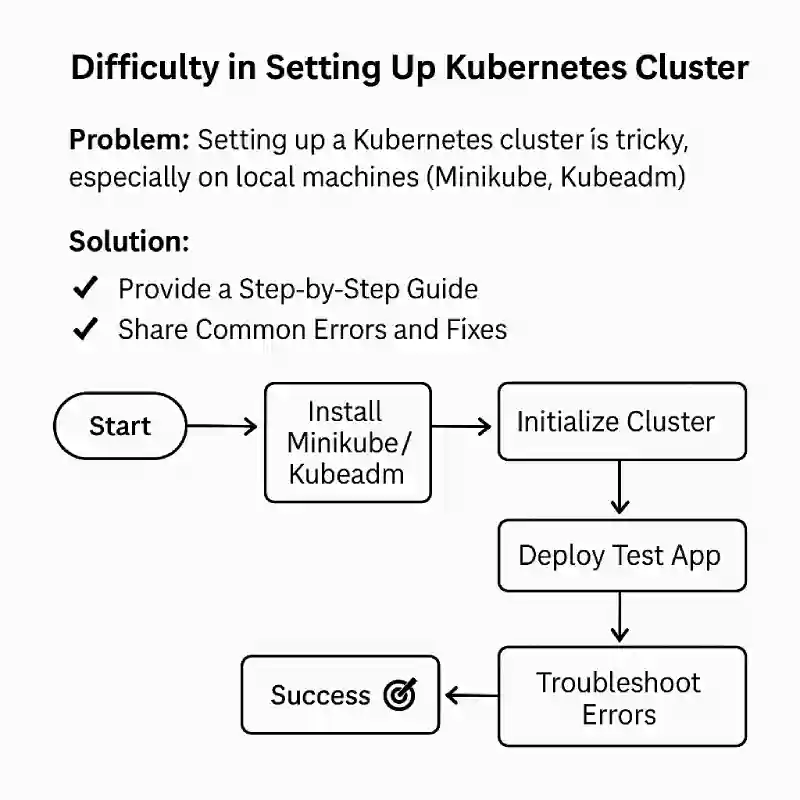
Pods, ReplicaSets, Deployments, Namespaces
- Pods: Pods are the smallest unit in Kubernetes that groups one or more containers together.
- ReplicaSets: Ensures that the specified number of pod replicas are always running.
- Deployments: Mechanism to manage the deployment and updates of applications.
- Namespaces: Used to isolate resources in a Kubernetes cluster.
Services and Networking
Services are used in Kubernetes to expose applications to the network, allowing communication between different pods. Kubernetes networking ensures seamless communication between services and pods.
Volumes and Persistent Storage
Containers are typically ephemeral, but for stateful applications, you need persistent storage. Kubernetes manages persistent storage through Persistent Volumes (PVs) and Persistent Volume Claims (PVCs), which help manage your storage requirements.
Deploying Your First Application on Kubernetes
- Create Docker Image: First, you need to create a Docker image for your application.
- Create a Pod: Create a pod in Kubernetes and specify the Docker image for your application.
- Create a Service: Create a service to expose your application so users can access it.
Understanding how Kubernetes manages applications
Kubernetes automatically manages your applications. If a pod fails, Kubernetes will restart it. If you need to scale your application, Kubernetes handles the scaling process for you.
Scaling and Managing Applications
How to scale your application using Kubernetes
Kubernetes provides flexibility to scale your application both horizontally and vertically. Using the kubectl scale command, you can increase or decrease the number of pod replicas as needed.
Managing resources and limits
It’s important to set resource limits to ensure efficient application performance. Kubernetes allows you to set CPU and memory limits for your pods to control resource usage.
Kubernetes in Production
Best practices for using Kubernetes in production environments
- Set up high availability and failover.
- Implement continuous monitoring and logging.
- Automate the scaling of applications and resources.
Monitoring and troubleshooting tips
Kubernetes provides various tools for monitoring, such as Prometheus, Grafana, and kubectl logs, to help monitor the health of applications and troubleshoot issues.
Kubernetes Installation
Installing Kubernetes is an essential step for beginners to start using the platform. While the “Setting Up Kubernetes” section provides a high-level overview, a more detailed installation guide is crucial for users looking to get started with Kubernetes. Below are the most common methods to install Kubernetes:
1. Minikube (for local development)
Minikube is a tool that makes it easy to run Kubernetes clusters locally. It’s ideal for development and testing on your own machine.
Steps for installing Minikube:
- Install Minikube on your system (Windows, macOS, or Linux) by following the Minikube installation guide.
- Install Kubectl (Kubernetes CLI), which is required to interact with the cluster.
- Start Minikube by running the command:
minikube start- You can now interact with the Kubernetes cluster on your local machine using.
kubectl2. Kubeadm (for production clusters)
Kubeadm is a tool for setting up Kubernetes clusters in production environments. It is highly configurable and is a great option for users who want to create a custom Kubernetes setup.
Steps for installing Kubernetes with Kubeadm:
- Install Docker on all nodes.
- Install Kubeadm, Kubelet, and Kubectl using your package manager.
- Initialize the Kubernetes control plane node by running:
kubeadm init- Set up a kubectl configuration file to interact with the cluster.
- Join worker nodes to the cluster using the join command provided during the step.
kubeadm initFor more details, refer to the official Kubeadm documentation.
3. Cloud-based Kubernetes Solutions
Cloud providers like AWS, Google Cloud, and Azure offer managed Kubernetes services, such as:
- Amazon EKS (Elastic Kubernetes Service)
- Google Kubernetes Engine (GKE)
- Azure Kubernetes Service (AKS)
These solutions simplify the setup process by handling most of the configuration for you, including cluster management, scaling, and security. You can quickly set up a Kubernetes cluster on the cloud using their user-friendly dashboards or CLI tools.
Helm in Kubernetes
Helm is a package manager for Kubernetes that simplifies the deployment and management of applications using pre-configured charts. Charts are packages of pre-configured Kubernetes resources that make it easier to deploy applications.
Why use Helm?
- Simplified Deployment: Helm allows you to deploy applications with a single command, avoiding the need to manually write YAML files for every deployment.
- Versioning and Rollback: Helm manages application versions, enabling you to roll back deployments if anything goes wrong.
- Reusable Configurations: Helm charts are reusable, making it easier to deploy the same application across different environments.
Steps to use Helm:
- Install Helm: Download and install Helm from the Helm website.
- Install a Helm Chart: You can install a Helm chart from a repository (such as the official Helm chart repository):
helm install my-release stable/nginx- Upgrade or Rollback: Helm makes it easy to upgrade or roll back versions of applications:
helm upgrade my-release stable/nginx helm rollback my-release 1For more information, check the official Helm documentation.
Labels and Selectors in Kubernetes
Labels are key-value pairs attached to Kubernetes objects, such as pods, nodes, and services. They are used to organize and select resources within the Kubernetes cluster.
Labels:
- Labels allow you to group Kubernetes objects based on attributes such as environment (e.g., “dev”, “prod”) or role (e.g., “frontend”, “backend”).
- They help in querying resources and grouping related components.
Selectors:
- Label Selectors are used to filter Kubernetes resources based on the labels.
- You can use selectors to match objects with specific labels, for example, selecting all pods with the label.
app=frontendExample of using labels and selectors:
- Add labels to a pod: yamlCopyEdit
apiVersion: v1 kind: Pod metadata: name: mypod labels: app: frontend spec: containers: - name: nginx image: nginx - Use a selector to list all pods with a specific label: bashCopyEdit
kubectl get pods -l app=frontend
For more details on labels and selectors, refer to the official Kubernetes documentation.
Monitoring and Logging
Monitoring and logging are critical for maintaining the health and performance of your applications in Kubernetes. Proper monitoring helps identify issues early, while logging provides insights into the application behavior.
Monitoring:
- Prometheus: A powerful monitoring and alerting toolkit designed for reliability and scalability. Prometheus collects and stores metrics as time series data, and you can visualize this data using tools like Grafana.
- Grafana: A dashboarding tool that works seamlessly with Prometheus to display metrics data visually.
Steps to install Prometheus and Grafana:
- Install Prometheus using Helm: bashCopyEdit
helm install prometheus prometheus-community/kube-prometheus-stack - Install Grafana: bashCopyEdit
helm install grafana grafana/grafana - Access the Grafana dashboard and configure it to display Prometheus metrics.
Logging:
- kubectl logs: You can view the logs of a specific pod by using the
kubectl logscommand. bashCopyEditkubectl logs <pod-name> - EFK Stack (Elasticsearch, Fluentd, Kibana): This stack is commonly used for logging in Kubernetes. Fluentd collects logs, Elasticsearch stores them, and Kibana visualizes them.
Steps for setting up EFK stack:
- Install Elasticsearch and Kibana using Helm.
- Set up Fluentd to collect and forward logs to Elasticsearch.
By integrating these tools, you can gain better visibility into the performance and health of your applications.
Using Labels and Selectors in Kubernetes
Labels and selectors are crucial tools for organizing and managing Kubernetes resources efficiently, especially in large clusters.
What Are Labels?
Labels are key-value pairs attached to Kubernetes objects like Pods, Services, and Deployments. They help categorize and filter resources.
Example:
yamlCopyEditmetadata:
labels:
app: frontend
environment: production
Why Use Labels?
- To group resources logically (e.g., all frontend pods).
- To apply configurations or actions to specific sets of resources.
- For monitoring and debugging specific parts of an application.
What Are Selectors?
Selectors are used to query resources based on labels. Kubernetes uses selectors to define relationships between resources, such as which Pods a Service should target.
Types of Selectors:
- Equality-based Selectors: bashCopyEdit
kubectl get pods -l app=frontend - Set-based Selectors: bashCopyEdit
kubectl get pods -l 'app in (frontend, backend)'
Example: Service Using a Selector
yamlCopyEditapiVersion: v1
kind: Service
metadata:
name: frontend-service
spec:
selector:
app: frontend
ports:
- protocol: TCP
port: 80
targetPort: 8080
In this example, the service targets all Pods with the label app=frontend.
Setting Up Monitoring and Logging in Kubernetes
Monitoring and logging help track the performance, health, and behavior of applications running in Kubernetes.
Monitoring in Kubernetes
1. Prometheus
A powerful monitoring and alerting toolkit that collects metrics from Kubernetes components.
- Install using Helm: bashCopyEdit
helm install prometheus prometheus-community/kube-prometheus-stack - Metrics Collection: Automatically scrapes metrics from Kubernetes nodes, pods, and services.
2. Grafana
Used with Prometheus to visualize collected metrics through dashboards.
- Access the Grafana UI (after install) and use pre-built dashboards for Kubernetes.
Logging in Kubernetes
1. kubectl logs
View logs of individual pods using:
bashCopyEditkubectl logs <pod-name>
2. EFK Stack (Elasticsearch, Fluentd, Kibana)
- Elasticsearch stores log data.
- Fluentd collects and forwards logs.
- Kibana visualizes logs via dashboards.
Install using Helm:
bashCopyEdithelm repo add elastic https://helm.elastic.co
helm install elasticsearch elastic/elasticsearch
helm install kibana elastic/kibana
helm install fluentd stable/fluentd
Benefits of Monitoring and Logging:
- Detect anomalies and performance issues early.
- Analyze trends and historical data.
- Troubleshoot issues with pod behavior or crashes.
Conclusion
Kubernetes is a powerful and flexible platform that allows you to efficiently manage and scale containerized applications. If you’ve followed this guide, you should now have a solid understanding of Kubernetes’ basic concepts and be ready to deploy your applications. To further improve your skills with Kubernetes, continue practicing and experimenting.