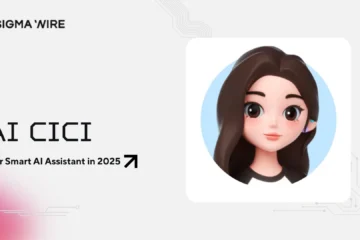Hey there, tech-savvy reader! If you’ve ever wondered whether your trusty alarm will go off when your phone is in Do Not Disturb mode, you’re in the right place. Do Not Disturb mode is a nifty feature that helps you maintain your peace and sanity by muting calls, messages, and notifications. But it can be a bit tricky when it comes to your morning wake-up call. Fear not; we’re here to guide you through it.
What is Do Not Disturb Mode and How Does It Affect Your Alarm?
Let’s kick things off by understanding what Do Not Disturb Mode actually is. It’s like a virtual “Do Not Disturb” sign for your phone, allowing you to silence the digital noise when you want to focus or simply enjoy some uninterrupted time. However, there’s a catch – it can affect your alarm if not configured correctly. So, let’s dive into the details.
How to Enable Do Not Disturb Mode on Your Phone
Enabling Do Not Disturb Mode is a breeze. Head over to your phone’s settings, and you’ll find the “Do Not Disturb” or “DND” option. You can activate it manually whenever you need some peace and quiet or set it to turn on automatically at specific times or events. It’s your digital bouncer, keeping the noise at bay.

How to Choose Which Apps and Notifications Can Bypass Do Not Disturb Mode
But what if you want some exceptions? You’re in control. Navigate to the settings again, and you’ll see “Allow Exceptions” or “Priority Only” under “Do Not Disturb” or “DND.” Here, you can cherry-pick the notifications and contacts that are worthy of breaking the silence.

Now, before moving any further, I would like you to take a look at some of our latest tech-related articles that you might find interesting:
How to Set Up Your Alarm to Ring When Your Phone is on Do Not Disturb Mode
Now, here comes the crucial part – ensuring your alarm goes off as planned. Go to your settings once more, choose “Allow Exceptions” or “Priority Only,” and look for the option that says “Alarms Only” or “Alarms and Media.” Select this, and your alarm is now VIP-listed for Do Not Disturb Mode.
How to Test Your Alarm and Do Not Disturb Mode Settings
Before you trust your alarm to wake you up in the morning, it’s wise to give it a test run. Set an alarm for a few minutes from now, activate Do Not Disturb Mode, and wait for that familiar sound. If all goes well, you’re golden. If not, no worries – it might be time to explore different alarm apps or tweak your settings.
Tips and Tricks for Using Do Not Disturb Mode Effectively
To wrap things up, here are some pro tips for making the most of Do Not Disturb Mode:
There you have it – a comprehensive guide to ensuring your alarm rings loud and clear even when Do Not Disturb Mode is in action. Now, go ahead and enjoy uninterrupted moments without the fear of missing that important wake-up call!