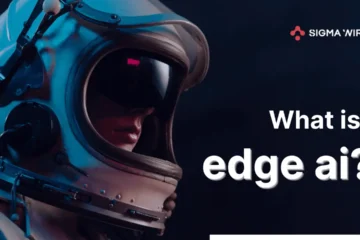Teleportation in Minecraft is a powerful tool that can save you time and effort by allowing you to instantly move to any location within the game world. Whether you are playing in Java Edition or Bedrock Edition, teleporting can help you explore new areas, return to your base quickly, or find specific biomes and structures. This guide will walk you through everything you need to know about teleporting in Minecraft, including tips and tricks to make your experience smoother.
Table of Contents
How to teleport to coordinates in Minecraft:
To teleport using coordinates, first you’ll need to enable cheats. This can only be done in Creative mode or by manually enabling them in Survival mode.
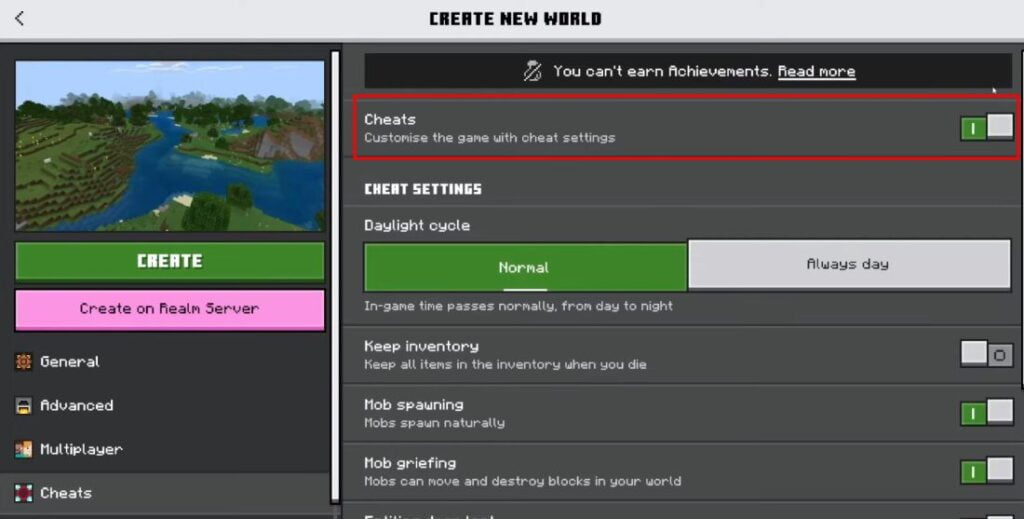
You’ll also need to know the coordinates of the location you want to teleport to. You can find your coordinates by pressing F3 (Java Edition) or by turning on coordinates in the settings (Bedrock Edition).
- Enable cheats:
- In Survival mode, open the world to LAN and enable cheats. This is only recommended for single-player worlds.
- Find your coordinates (or the coordinates of your destination):
- Java Edition: Press F3 to display your coordinates in the top left corner of the screen.
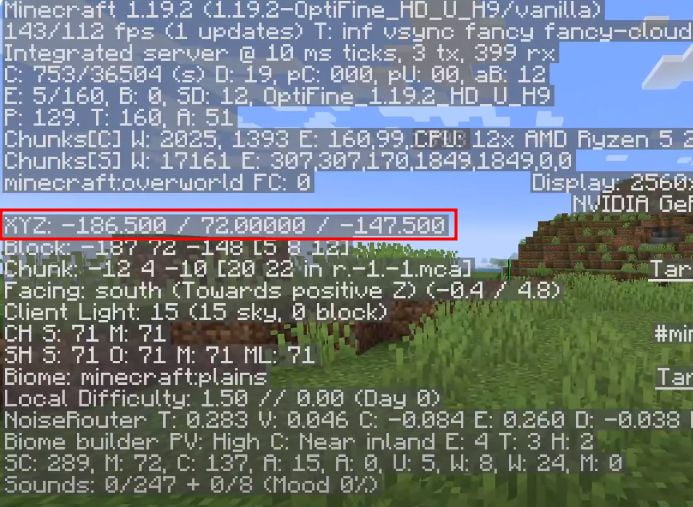
- Bedrock Edition: Go to Settings > Game > Show Coordinates and turn it on. Your coordinates will then be displayed in the top left corner of the screen.
- Open the chat:
- Press T (Java Edition) or / (Bedrock Edition) to open the chat window.
- Type the teleport command:
- In the chat window, type the following command:
/tp [name] x y z - Replace the following:
- [name]: This can be your username (for teleporting yourself) or the username of another player (for teleporting someone else in multiplayer). In singleplayer, you can leave this blank.
- x, y, and z: These are the coordinates of the location you want to teleport to.
- X – East/West coordinate
- Y – Vertical coordinate (up/down)
- Z – North/South coordinate
- In the chat window, type the following command:
- Press Enter: Once you’ve entered the command with your desired coordinates, press Enter. You will be teleported to that location.
Examples:
- To teleport yourself to coordinates 50, 100, and 50 (Java Edition):
/tp username 50 100 50 - To teleport another player named “Friend” to coordinates 100, 64, and 0 (Bedrock Edition):
/tp @s Friend 100 64 0
Tips:
- Be careful when teleporting with the Y coordinate (depth). Teleporting to a low Y coordinate could teleport you underground or into a body of water.
- You can teleport other players by entering their username before the coordinates in the command.
- In multiplayer servers, some servers may have restrictions on teleporting, so it’s always a good idea to check the server rules before teleporting.
How to Teleport to a Village:
Teleporting to a village is something many players want to know, so we are gonna cover this as well in this article.
Open the chat and type the following command and press Enter:
/locate Village <biome>
- Replace
with the desired biome (optional). If you omit the biome, the game will search for any nearby village regardless of its biome. Here are some common biomes where villages can be found: - Plains
- Savanna
- Desert
- Snowy
The game will then display a message indicating the coordinates of the nearest village in that biome, or a message saying it couldn’t find a village.
Teleport to the village:
Once you have the coordinates, you can teleport there using the standard teleport command:
/tp [name] x y z
- Replace [name] with your username (for teleporting yourself) or the username of another player (for teleporting someone else in multiplayer). In single-player, you can leave this blank.
- Replace x, y, and z with the coordinates you obtained from the previous step.
Adjust Y coordinate if needed:
The y coordinate determines elevation. Teleporting with a low Y coordinate could teleport you underground. If you spawn underground, simply re-enter the command with a higher Y value (e.g., 64 or above) to spawn on the surface.
List of All Minecraft Teleport Commands
1. Teleporting Yourself or Others:
Command: /tp [target] [x] [y] [z]
This is the basic teleport command. Enter the coordinates (X, Y, and Z) of the desired destination. If you don’t specify a target ([target]), it will teleport you (the nearest player, @p).
- Example: You want to teleport to your friend Alex who’s exploring a jungle biome. You know their coordinates are 250, 70, -180. Use the command:
/tp Alex 250 70 -180
This will teleport Alex to those coordinates in the jungle.
2. Teleporting with Relative Coordinates:
Command: /tp [target] ~ [x] ~ [y] ~ [z]
This version lets you teleport relative to the target’s current location. The tilde (~) symbol indicates relative coordinates. Positive values move the target in a positive direction (forward, up, right), while negative values move them in the opposite direction.
- Example: You’re exploring a cave and want to move 10 blocks forward, 5 blocks up, and 3 blocks to the left. Use the command:
/tp @p ~10 ~5 ~-3
This will teleport you 10 blocks forward, 5 blocks up, and 3 blocks to the left relative to your current position in the cave.
3. Teleporting the Nearest Player:
Command: /tp @p [x] [y] [z]
This command teleports the player closest to you (including yourself if there’s no one else nearby) to the specified coordinates.
- Example: You’re playing on a multiplayer server and want to summon a friend who’s lost to your base. Use the command:
/tp @p 50 64 0
This will teleport the nearest player (presumably your friend) to your base coordinates (assuming your base is at X:50, Y:64, Z:0).
4. Teleporting All Players:
Command: /tp @a [x] [y] [z]
This powerful command teleports all players currently on the server to the specified coordinates. Be careful using this on multiplayer servers, as it can disrupt gameplay for others.
- Example: This command might be useful for server admins who need to gather all players for an event at a specific location. Note: Check your server rules before using this command on a multiplayer server.
5. Teleporting Specific Entities:
Command: /tp @e[type=entity_type] [x] [y] [z]
This advanced command lets you teleport all entities of a specific type to a particular location. entity_type must be replaced with the actual entity type (e.g., sheep, creeper, zombie).
- Example: You’re building a zoo and want to move all the nearby sheep to their enclosure. Use the command:
/tp @e[type=sheep] 100 65 50
This will teleport all sheep near you to the coordinates of your sheep enclosure (X:100, Y:65, Z:50).
You can use all of these commands by following the same steps as in the first section. Even though the targets and details might change, using them is pretty similar to the basic teleport by coordinates method we showed you before.
How to Teleport Using Command Blocks
Here’s another trick to teleport, and this time it will be done using command blocks.
In this method you can create permanent teleport points between any two locations in your world using command blocks. Here’s a detailed breakdown:
1. Gather your materials:
Command Block: You can only obtain this in Creative mode or by enabling cheats in Survival mode. To get one in Creative, simply place it from your inventory. In Survival, open the chat window (press T) and type the following command, then press Enter:
/give @p command_block
Button: Any type of button will work (Stone Button, Wooden Button, etc.). You can craft these using wood and stone.
2. Decide on your teleport locations:
Pick two spots in your world where you want to be able to teleport between. It can be your base, a remote farming area, or anywhere you visit frequently.
3. Find the coordinates for your first location:
- Stand at the first location where you want to place a command block.
- Open the chat window by pressing T.
- In the chat bar, type the following command and press Enter:
/tp ~ ~ ~
This command displays your current coordinates in a format like “1321 72 -220”. These numbers represent your position on the X, Y, and Z axes, respectively. Write down these coordinates as you’ll need them in the next step.
4. Place the first command block and button:
- Go to your chosen location for the first command block.
- Place the command block on a solid block.
- Place a button on the top of the command block to activate it.
5. Set the command for the first block:
- Right-click on the command block to open its interface.
- In the single large text box, type the following command, replacing <X1>, <Y1>, and <Z1> with the exact coordinates you obtained in step 3:
tp @p <X1> <Y1> <Z1>
- Here’s what each part of the command does:
- tp: This stands for teleport.
- @p: This targets the nearest player (you in this case).
- <X1>, <Y1>, and <Z1>: These are placeholders for your actual coordinates.
- Make sure the settings below the command box are set to:
- Mode: Impulse
- Redstone: Needs Redstone
- Output: Conditional (or Always Active, depending on your preference)
6. Repeat for the second location:
- Travel to your second desired teleport location.
- Repeat steps 4 and 5 to place a command block with a button on top.
7. Set the command for the second block:
- Open the second command block’s interface.
- In the command box, type the following command, replacing <X2>, <Y2>, and <Z2> with the coordinates of your first location (the one where you placed the first command block):
tp @p <X2> <Y2> <Z2>
- This command, when activated, will teleport you back to the first location.
8. Test and use your teleporters:
- Press the button on the first command block. You should be teleported to your second location.
- Press the button on the second command block to return to your first location.
Now you have a two-way teleportation system set up in your world! You can create multiple pairs of command blocks for different destinations throughout your world. Remember to write down the coordinates for each location so you can easily set up the teleport commands.
Wrap Up
That’s all for this article, guys! I hope you learned something new today about teleporting in Minecraft. With these handy commands at your fingertips, you can explore faraway places, find friends quickly, and move items back to your base in no time. Now go out and try these commands yourself, so you don’t forget them later.
Frequently Asked Questions
Can I teleport in Survival Mode without cheats?
No, teleportation requires cheats to be enabled, which can only be done in Creative mode or through enabling them in the LAN settings in Survival mode.
How do I find my coordinates in Minecraft?
- Java Edition: Press F3 to display coordinates.
- Bedrock Edition: Go to Settings > Game > Show Coordinates.
Can I teleport to other players in multiplayer?
Yes, use the command /tp [your_username] [player_username] to teleport to another player.
Can I teleport entities other than players?
Yes, use /tp @e[type=entity_type] [x] [y] [z] to teleport specific entities.