In 2025, Meta introduced Meta AI integration in WhatsApp, bringing features like chatbots, smart search, and auto-suggested replies. Now, users can directly ask AI questions within their WhatsApp chats, get information about documents or images, and receive quick reply suggestions powered by AI.
Alongside this, WhatsApp rolled out new privacy and control updates, giving users more control over AI interactions — including data sharing settings, personalization options, and AI chat history management.
However, some users prefer to disable Meta AI in WhatsApp. The main reasons include:
- Privacy concerns: Fear that personal chat data and user behavior might be analyzed by AI.
- Personalization overload: Overly tailored suggestions that not everyone finds useful.
- Distraction: Frequent AI prompts and notifications interrupting conversations.
What is Meta AI in WhatsApp?
Meta AI in WhatsApp is an AI-powered integration designed to make conversations faster, smarter, and more interactive. It works as a built-in chat assistant that can answer questions, summarize content, help with translations, and provide information without leaving the chat.
Some of its key features include:
- AI-powered Chat Assistant – A virtual assistant you can chat with directly in WhatsApp to get instant answers, suggestions, or help with tasks.
- Auto Suggestions & Smart Search – AI suggests relevant replies, searches chats or the web for quick information, and even helps find media or links in your messages.
- AI-Generated Replies – Automatically creates short, context-aware responses you can send with a single tap.
However, Meta AI also raises privacy concerns. Since it processes chat content to provide relevant suggestions, some users worry about how their personal data is being analyzed and stored. While Meta says it uses privacy-protected AI models, the idea of AI reading conversations — even partially — makes some people uncomfortable.
Why You Might Want to Disable Meta AI
While Meta AI in WhatsApp brings convenience and smart features, not everyone finds it useful. Here are some common reasons why you might consider turning it off:
- Data Privacy Concerns – AI features often process parts of your chat content to provide suggestions, which raises questions about how your personal conversations are stored, analyzed, or shared.
- Battery & Data Usage – Continuous background AI processing, smart search indexing, and live suggestions can consume extra battery power and mobile data.
- Avoiding Automatic Content Generation – Some users prefer to write their own messages rather than rely on AI-generated text, keeping conversations more authentic.
- Keeping the Chat Experience Simple – Without AI suggestions or prompts, chats feel cleaner and distraction-free, especially for those who value a straightforward messaging experience.
Can You Completely Turn Off Meta AI in WhatsApp in 2025?
With Meta’s 2025 policy update, WhatsApp now offers more control over AI features — but there’s a catch. You cannot completely remove Meta AI from the app, as it is now deeply integrated into core features like search, smart replies, and chat assistance.
Limitations:
- The AI icon and certain quick-access options will still appear in the interface, even if you turn off most AI functions.
- Some background AI processes, like message indexing for smart search, may still run in limited form.
Features You Can Disable:
- Auto-suggested replies.
- Personalized AI recommendations.
- AI chat prompts in personal or group conversations.
Features You Cannot Fully Disable:
- AI-powered search enhancements.
- Meta AI chatbot access (icon remains visible, though you can ignore it).
In short, you can minimize Meta AI’s presence, but you can’t completely remove it from WhatsApp as of 2025.
Step-by-Step: How to Disable Meta AI in WhatsApp
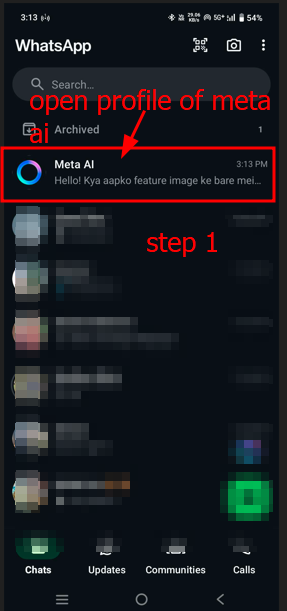
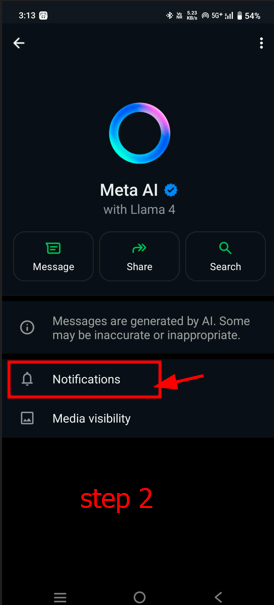



If you want to reduce or stop Meta AI features in WhatsApp, here’s how you can do it based on the 2025 update:
A. From WhatsApp Settings
- Open WhatsApp.
- Go to Settings → Chats → AI Features (a new option added in the 2025 update).
- Toggle “Meta AI Assistant” OFF.
- Turn off Smart Reply and Suggestions options as well.
B. From the Meta AI Chat Window
- Open the Meta AI chat in WhatsApp.
- Tap the Menu (⋮) button in the top-right corner.
- Select “Disable Meta AI” or “Remove from Chat List”.
C. From Privacy Settings
- Go to Settings → Privacy → Advanced AI Settings.
- Turn off “Allow AI Access to Chats”.
By following these steps, you can significantly limit Meta AI’s activity in WhatsApp — though, as mentioned earlier, you cannot remove it entirely in 2025.
Alternative Options if Complete Disable is Not Possible
If you can’t fully remove Meta AI from WhatsApp, you can still reduce its impact on your chats and privacy by using these alternatives:
- Mute Meta AI – Open the Meta AI chat, tap the menu, and select Mute Notifications to stop receiving AI prompts without deleting the chat.
- Turn Off AI-related Notifications – Go to Settings → Notifications and disable alerts for AI suggestions or assistant activity.
- Use Third-Party Privacy Tools – Consider using a VPN to hide your location data, or adjust app permissions on your phone to limit WhatsApp’s access to microphone, camera, or storage when not needed.
These steps won’t remove Meta AI entirely, but they can make it less intrusive and help protect your privacy.
Impact After Disabling Meta AI
When you disable Meta AI in WhatsApp, here’s what changes you can expect:
- Features That Will Be Disabled:
- AI-generated quick replies and smart suggestions will no longer appear.
- AI-powered chat assistance, such as instant answers or document summarization, will stop functioning.
- Personalized AI recommendations based on your chat history will be turned off.
- Features That Will Continue to Work:
- Basic WhatsApp messaging, voice, and video calls remain unaffected.
- Standard search functionality within chats will still work, though without AI enhancements.
- Media sharing, group chats, and status updates will function normally.
- Changes in Chat Experience:
- Your chats may feel more straightforward and less cluttered without AI prompts or suggestions.
- You might lose some convenience from AI-powered shortcuts and auto-completions.
- For users valuing privacy and simplicity, the overall experience could become calmer and more focused.
Tips for More Privacy in WhatsApp
To protect your privacy while using WhatsApp—whether or not you use Meta AI—here are some important tips:
- Keep End-to-End Encryption Enabled
Always ensure that your chats are protected with WhatsApp’s default end-to-end encryption, which keeps your messages secure between you and the recipient. - Manage Last Seen, Profile Photo, and Status Privacy Settings
Control who can see your Last Seen, Profile Photo, and Status by adjusting these settings under Privacy → Last Seen & Online / Profile Photo / Status. Choose from options like Everyone, My Contacts, or Nobody based on your comfort level. - Turn On Backup Encryption
WhatsApp offers end-to-end encrypted backups for chats stored in cloud services. Enable this feature from Settings → Chats → Chat Backup → End-to-end Encrypted Backup to keep your saved chats safe from unauthorized access.
Meta AI vs. ChatGPT in WhatsApp
With the rise of AI chatbots, some WhatsApp users might be curious about the differences between Meta AI, which is the default AI integrated by WhatsApp itself, and ChatGPT, which can be accessed through third-party integrations or bots.
Why Meta AI is the Default in WhatsApp:
- Meta AI is built and maintained by Meta, ensuring deep integration and tighter control within the WhatsApp ecosystem.
- It aligns with WhatsApp’s privacy policies and data handling standards.
- Meta AI supports seamless access to features like smart replies, in-chat assistance, and media analysis without needing additional apps.
ChatGPT on WhatsApp (Third-Party Integrations):
- ChatGPT access typically comes through unofficial bots or external services.
- It may offer more advanced natural language understanding and broader knowledge, as it’s powered by OpenAI’s GPT models.
- However, these integrations can raise extra privacy and security concerns, as they often require sharing data with third parties.
Meta AI vs. ChatGPT in WhatsApp
| Feature | Meta AI (WhatsApp Default) | ChatGPT (Third-Party Integration) |
|---|---|---|
| Integration | Native and built-in | Via external bots or APIs |
| Privacy & Security | Governed by Meta’s policies | Depends on third-party service provider |
| Access | Directly within WhatsApp UI | Requires additional setup or bot addition |
| Smart Replies & Suggestions | Available and optimized | May not integrate seamlessly |
| Conversational Understanding | Good for task-specific queries | More advanced, general-purpose conversational AI |
| Data Handling | Localized with Meta’s encryption | Data shared with external servers |
| Feature Updates & Support | Officially maintained by Meta | Dependent on third-party developer |
Troubleshooting If AI Still Appears After Disabling
Sometimes, even after turning off Meta AI features, you might still see AI-related prompts or chat options. Here’s how to troubleshoot and fix this issue:
- Clear WhatsApp Cache
- On Android: Go to Settings → Apps → WhatsApp → Storage → Clear Cache.
- On iPhone: Reinstalling the app is the easiest way to clear cache since iOS doesn’t offer a direct cache-clear option.
- Check for App Updates
Make sure you have the latest version of WhatsApp installed, as Meta regularly rolls out patches to improve feature control.- Open your device’s app store, search for WhatsApp, and tap Update if available.
- Verify Beta Tester Settings
If you are part of WhatsApp’s beta testing program, some experimental AI features may still be active.- Leave the beta program or check the beta settings inside the app to disable AI.
- Send AI Data Deletion Request
If AI suggestions persist and you want to remove stored AI data linked to your account:- Go to Settings → Privacy → Advanced AI Settings → Manage AI Data and look for options to delete AI history or request data removal.
Following these steps should help minimize or remove unwanted AI elements after disabling the feature.
How to Remove Meta AI from WhatsApp Web/Desktop
Disabling Meta AI on WhatsApp Web or Desktop requires a slightly different approach compared to mobile apps. Here’s how you can minimize or turn off AI features on these platforms:
- Turn Off AI Features in WhatsApp Web Settings
- Open WhatsApp Web in your browser and log in.
- Click on the three-dot menu (⋮) in the top-left corner or your profile picture.
- Navigate to Settings → Chats → AI Features (if available).
- Toggle Meta AI Assistant and Smart Reply off.
- Disable AI Features in WhatsApp Desktop App
- Launch the WhatsApp Desktop app.
- Click on your profile picture or the menu icon (⋮).
- Go to Settings → Chats → AI Features.
- Turn off the toggles for AI features like Meta AI Assistant and Smart Replies.
- Use Browser Privacy Extensions
To further limit AI-related tracking or scripts on WhatsApp Web, consider using privacy-focused browser extensions such as:- uBlock Origin – Blocks unwanted scripts and trackers.
- Privacy Badger – Prevents third-party trackers from collecting data.
- NoScript (advanced users) – Controls which scripts run on websites, allowing you to block AI-related scripts if detected.
These extensions can reduce data sharing and AI activity beyond WhatsApp’s built-in controls, especially on Web platforms.
Future of Meta AI in WhatsApp (2025–2026)
Meta is rapidly evolving its AI capabilities across its platforms, including WhatsApp. While a complete opt-out of Meta AI isn’t currently available, users can manage certain settings to limit its presence.
Meta’s AI Roadmap
Meta is investing heavily in AI, with plans to spend $35–$40 billion on AI infrastructure and research in 2025. This includes advancements in multimodal AI models like LLaMA 3.2 and LLaMA 4, which enhance capabilities such as voice interaction, image recognition, and real-time translation.
Possibility of Complete Opt-Out
Currently, WhatsApp does not offer a full opt-out option for Meta AI. While users can disable certain AI features, the AI icon remains visible, and some functionalities persist. Meta has not announced plans to provide a complete opt-out in the near future.
Upcoming Features (2025–2026)
Meta plans to introduce several new AI-driven features in WhatsApp:
- Voice Interaction: Users will be able to communicate with Meta AI using voice commands, with responses in various celebrity voices. The Verge
- Image Generation and Editing: Meta AI will assist in creating and editing images directly within chats.
- Automatic Translation: Real-time translation of messages will be enhanced, supporting more languages.
- Augmented Reality (AR) Integration: Integration with AR devices, such as Ray-Ban Meta glasses, will allow users to interact with Meta AI in new ways. About Facebook
How to Check If Meta AI Is Active on Your WhatsApp
- Look for AI Indicators in the App
Check if there is an AI icon near the search bar or chat list. You might also notice smart reply suggestions or AI-generated content prompts while chatting. - Check Chat Settings for AI Activity Logs
Go to Settings → Chats → AI Activity Log (if available) to see recent AI interactions or suggestions made in your chats. This log helps track how often AI features are being used. - Verify AI Toggle Status in WhatsApp Updates
When you update WhatsApp, new AI features or toggles might appear under Settings → Chats → AI Features. Confirm if the toggles for Meta AI are currently enabled or disabled. - Test AI Responses
Try sending a message or question that would typically trigger an AI response. If Meta AI replies or offers smart suggestions, it’s active on your app.
FAQs
Can Meta AI be re-enabled after disabling it?
Yes, you can re-enable Meta AI anytime by going to Settings → Chats → AI Features and toggling the Meta AI Assistant back on.
If I disable Meta AI, will my chat history be deleted?
No, disabling Meta AI does not delete your chat history. Your messages and media remain intact; only AI features like suggestions and replies will be turned off.
Will disabling Meta AI only affect the mobile app, or will it also apply to WhatsApp Web/Desktop?
Disabling Meta AI on the mobile app mainly affects the mobile experience. AI features on WhatsApp Web or Desktop may still be active, so you may need to manage AI settings separately on those platforms.
Can Meta AI be re-enabled after disabling it?
Yes, you can re-enable Meta AI anytime by going to Settings → Chats → AI Features and toggling the Meta AI Assistant back on.
Does disabling Meta AI improve battery life or data usage?
Yes, turning off AI features can help reduce battery consumption and data usage, as AI processes require additional resources.
Can I disable only specific AI features, like smart replies, without turning off the entire Meta AI?
Yes, WhatsApp allows you to disable certain AI features such as smart replies and search suggestions individually in the AI Features settings.
Is my personal data safe if I use Meta AI on WhatsApp?
Will disabling Meta AI affect group chats differently than individual chats?
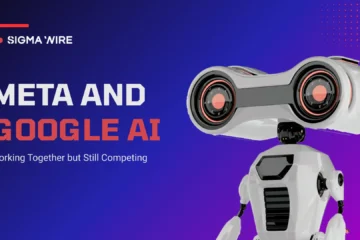


I haven¦t checked in here for a while as I thought it was getting boring, but the last few posts are great quality so I guess I¦ll add you back to my daily bloglist. You deserve it my friend 🙂