Meta AI, introduced by Meta (formerly Facebook) in recent years, has become an integral part of the Facebook experience. It powers features like chatbot assistance in searches, comment summaries on posts, and even image generation. While some users appreciate these AI enhancements for their convenience, others find them intrusive, privacy-concerning, or simply unnecessary. As of August 2025, Meta does not offer a single switch to completely disable Meta AI across the platform. However, there are several effective workarounds to limit its visibility and functionality. This article outlines the latest methods based on official guidance and user reports, including step-by-step instructions. Note that some options may vary by region, such as enhanced privacy rights in the EU under GDPR.
Understanding Meta AI on Facebook
Meta AI appears in various forms on Facebook:
- Chatbot in Search: A prompt like “Ask Meta AI” in the search bar.
- Comment Summaries: AI-generated overviews of comments on your posts.
- Other Integrations: Suggestions in Messenger or data usage for AI training.
Completely removing it isn’t possible, as Meta has stated they have no plans for a full opt-out. Instead, focus on muting, disabling specific features, or using alternative interfaces. These changes sync across devices but may reset after app updates, so check periodically.
Method 1: Mute the Meta AI Chatbot
The chatbot is one of the most visible AI elements. Muting it hides prompts and notifications indefinitely, though it doesn’t remove the underlying feature.
Steps on Facebook Mobile App:
- Open the Facebook app and tap the search bar at the top (it may show a blue circle or “Ask Meta AI”).
- If the AI chat opens, tap the info (“i”) icon in the top-right corner.
- Select “Mute” from the options.
- Choose “Until I change it” for an indefinite mute.
This also applies to Instagram if Meta AI is active there. On desktop, the chatbot is less prominent, but you can ignore or close any pop-ups.
Method 2: Disable AI-Generated Comment Summaries
Meta AI can automatically summarize comments on your posts, which some find helpful but others see as unnecessary. You can turn this off for all future posts, and it syncs across devices.
Steps on Facebook Web (Desktop):
- Click your profile picture in the top-right corner.
- Select Settings & Privacy > Settings.
- In the left menu, under Audience and visibility, click Posts.
- Toggle off Allow comment summaries on your posts.
Steps on Facebook Mobile App (iOS/Android):
- Tap your profile picture or the menu icon (three lines) in the top-right (Android) or bottom-right (iOS).
- Go to Settings & Privacy > Settings.
- Under Audience and visibility, tap Posts.
- Toggle off Allow comment summaries on your posts.
If a summary already appears on an existing post:
- Go to the post.
- Tap the three dots (…) next to the summary.
- Select Remove summary.
For Facebook Pages you manage, admins can toggle summaries on or off via Page settings.
Method 3: Switch to the Basic Mobile Site
For a stripped-down Facebook experience without most AI features, use the basic version designed for low-bandwidth users.
Steps:
- Open your mobile browser (e.g., Chrome or Safari).
- Visit mbasic.facebook.com.
- Log in with your credentials.
This interface lacks Meta AI integrations like the chatbot or advanced suggestions, while retaining core functions like posting and browsing. It’s not available as an app but works well on mobile browsers.
Method 4: Limit Meta AI in Related Apps (Messenger and WhatsApp)
If Meta AI appears in chats:
- In Messenger: Open the Meta AI chat, tap the chat name, select Mute > Until I change it, or delete the conversation entirely.
- In WhatsApp: Locate the Meta AI thread, tap notifications, and mute “Always.”
Regional Differences: Opting Out of Data Usage for AI Training
In regions like the EU and UK, you have more control over how Meta uses your data for AI training due to privacy laws.
Steps for EU/UK Users:
- Go to Settings & Privacy > Privacy Center.
- Select AI at Meta or find the “Right to Object” option.
- Click “Submit an objection request” (via the form).
- Provide your email and explain the impact, then submit.
As of May 27, 2025, EU users face limitations on fully preventing data reading for AI, but this objection can restrict future use. For non-EU users, options are more limited—focus on the above muting and disabling steps.
Additionally, for features like AI image generation:
- Turn off “Imagine yourself” in Meta AI settings to delete setup photos and disable the feature.
Additional Tips and Privacy Considerations
- Avoid Interaction: Don’t engage with Meta AI to minimize data collection.
- Use a VPN: Tools like NordVPN can enhance privacy by hiding your IP.
- Check for Updates: Meta frequently evolves its AI; visit the Facebook Help Center for the latest.
- Alternatives: If AI is a dealbreaker, consider privacy-focused platforms or limit your Facebook usage.
While these methods won’t eliminate Meta AI entirely, they significantly reduce its presence, allowing for a more traditional Facebook experience. If you’re in a region without these features (Meta AI is rolled out selectively, e.g., US, Canada, Australia), you may not see it at all. For personalized help, contact Facebook support or check community forums like Reddit for user tips. Stay informed, as privacy options could expand in future updates.
FAQs
Can I fully turn off Meta AI on Facebook?
No, but you can hide and limit most features using settings and workarounds.
How do I mute Meta AI chatbot prompts?
Open the AI chat, tap the info (“i”) icon, choose “Mute,” then select “Until I change it.”
How can I stop AI comment summaries?
Go to Settings > Posts and toggle off “Allow comment summaries” for all posts.
What is the simplest way to avoid Meta AI?
Use mbasic.facebook.com for a minimal version of Facebook without AI features.
How can EU/UK users stop Meta from using their data for AI?
Submit an “Objection Request” in the Privacy Center to restrict future AI training.
Does muting Meta AI sync across devices?
Yes, but settings may reset after app updates, so recheck periodically.
Can I disable Meta AI in Messenger or WhatsApp?
Yes, mute or delete AI chats in Messenger, and mute “Always” in WhatsApp.

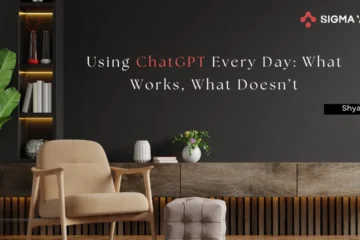

I do not have the options available listed on my FB (desktop, droid, or the app) to follow these intructions.
Hey there, You’ve done a fantastic job. I will definitely digg it and personally recommend to my friends. I am confident they’ll be benefited from this site.
Great post.