Social media apps like Facebook, Instagram, and Snapchat rely on AI to personalize your feed, suggest content, serve ads, and power chatbots. While these features can make searches faster or highlight relevant posts, they often track your activity, raising privacy concerns for some users. If you want more control, less automation, or a human-centric experience, you can limit AI’s presence. This guide explains how to mute or reduce AI features across these platforms, with clear steps and tips to balance privacy and functionality.
Why Social Media Uses AI
AI analyzes your activity—likes, searches, and interactions—to tailor your feed, ads, and recommendations. For example:
- Personalized Feeds: AI suggests posts or accounts based on what you’ve engaged with.
- Ads: AI targets ads to match your interests, using data from your activity.
- Chatbots: AI-powered assistants like Meta AI (on Facebook and Instagram) or My AI (on Snapchat) answer questions or recommend local spots.
- Security: AI detects spam, inappropriate content, or suspicious behavior.
While these features enhance convenience, they can feel intrusive if you prefer less tracking or automation. Reducing AI may mean less personalized content but gives you a more private, authentic experience.
Things to Know Before Reducing AI
Limiting AI features can change your social media experience:
- Less Personalization: Your feed may show fewer tailored posts or generic ads.
- Reduced Convenience: Features like quick search replies or AI-driven filters may be less available.
- Privacy Gains: You’ll share less data, giving you more control over your online presence.
If you’re ready to prioritize privacy over automation, here’s how to scale back AI on each platform.
Facebook: Muting Meta AI
Facebook uses Meta AI for its chatbot, comment summaries, and personalized feeds. You can’t fully disable it, but you can mute the chatbot and limit some AI-driven features.
Mute the Meta AI Chatbot
The Meta AI chatbot appears when you tap the search bar, offering quick answers or suggestions.
- Open the Facebook app.
- Tap the blue-gradient circle at the top to access the search bar.
- Tap the blue arrow next to the search bar, then the “i” icon.
- Select Mute and choose a duration: 15 minutes, 1 hour, 24 hours, or Until I change it (for indefinite muting).
Why it helps: This stops the chatbot from popping up in searches or messages, reducing AI interactions.
Disable AI Comment Summaries
Meta AI may summarize comments on posts, especially in groups, which can feel like it’s filtering real user input.
- Go to Menu (bottom-right on mobile, top-right on desktop) > Settings & Privacy > Settings.
- Scroll to Audience and Visibility > Posts.
- Toggle off Allow comment summaries on your posts.
Why it helps: This ensures comments on your posts stay unfiltered, showing raw user feedback.
Limit Personalized Feeds
AI curates your feed based on your activity. To reduce this:
- Go to Settings & Privacy > Activity Log.
- Clear search history, liked posts, or other interactions.
- In Settings > Feed Preferences, adjust Prioritize or Unfollow to control what appears.
Why it helps: Clearing data and tweaking preferences reduces AI’s ability to predict your interests, making your feed less tailored.
Use Basic Facebook
Access Facebook through a browser using the basic mobile site (starts with “mbasic”). This version skips most AI features like personalized feeds or the chatbot.
- Why it helps: It’s a stripped-down experience with minimal AI.
- Downside: It’s slower and lacks some modern features.
Instagram: Muting Meta AI
Instagram’s Meta AI powers the chatbot in DMs, suggested posts, and search results. You can’t turn it off completely, but you can mute the chatbot and reduce AI-driven content.
Mute Meta AI in DMs
The Meta AI chatbot appears in searches or DMs, offering suggestions or answers.
- Open the Instagram app.
- Tap the blue-gradient circle at the top to access the search bar.
- Tap the blue arrow next to the search bar, then the “i” icon.
- Select Mute > Mute messages and choose a duration or Until I change it.
Why it helps: This removes the chatbot from your DMs and search, so you interact only with real users.
Reduce AI in Feed and Explore
AI suggests posts and accounts in your feed and Explore tab.
- Go to Profile > Menu (three lines, top-right) > Settings & Privacy.
- Under Suggested Content or Your Activity, toggle off Suggested posts in feed and Similar accounts.
- In Your Activity, delete interactions like liked posts or searches.
Why it helps: This limits AI-curated content, sticking to posts from accounts you follow, and clearing data reduces AI’s personalization.
Adjust Ad Personalization
AI tailors ads based on your activity.
- Go to Settings & Privacy > Ads > Ad Preferences > Ad Topics.
- Select Show Less for unwanted topics.
- In Meta Account Center, disable Activity-based personalization.
Why it helps: You’ll see fewer targeted ads, making them feel less intrusive.
Use Browser Mode
Access Instagram via a browser for a simpler experience without the Meta AI chatbot or heavy feed suggestions.
- Why it helps: The browser version skips some AI features.
- Downside: You lose features like direct story posting.
Snapchat: Removing or Limiting My AI
Snapchat’s My AI powers its chatbot, lenses, and personalized suggestions. Unlike Meta AI, you can fully remove My AI with a Snapchat+ subscription or limit it for free.
Remove My AI (Snapchat+ Only)
With a premium Snapchat+ membership, you can delete My AI from chats.
- Open the Snapchat app and go to the Chats tab.
- Press and hold My AI in the chat list.
- Tap Chat Settings > Clear from Chat Feed.
Why it helps: This completely removes My AI, so it no longer appears in your chats.
Block My AI from Stories (All Users)
Prevent My AI from accessing your stories.
- In the Chats tab, press and hold My AI.
- Tap Privacy Settings and toggle off My Story.
Why it helps: This stops My AI from interacting with or analyzing your stories.
Delete My AI Data
Clear data stored by My AI to reset its knowledge of you.
- Tap your profile icon (top-left) > Settings (gear icon).
- Go to Privacy Controls > Clear Data > Clear My AI Data.
Why it helps: This wipes My AI’s memory, reducing personalized responses.
Avoid AI Lenses and Suggestions
Snapchat’s AI-powered lenses and Spotlight content rely on your activity.
- Avoid lenses labeled “AI-powered” (check descriptions when selecting lenses).
- Go to Settings > Clear Cache to disrupt AI personalization.
- Skip AI-driven content in Spotlight or Discover by swiping past it.
Why it helps: Avoiding these features and clearing cache limits AI’s ability to tailor content.
General Tips for All Platforms
To further reduce AI across Facebook, Instagram, and Snapchat:
- Clear App Data: On your phone, go to Settings > Apps > [App Name] > Storage > Clear Cache or Clear Data. This resets AI’s tracking data but may require you to log back in.
- Limit Permissions: In your phone’s Settings > Apps, restrict permissions like location, camera, or contacts to starve AI of data.
- Turn Off Notifications: In each app’s Settings > Notifications, disable alerts for suggested posts or chatbot messages to avoid AI nudges.
- Use Incognito Mode: Access these apps via a browser in incognito mode to limit tracking cookies used by AI.
- Avoid AI Features: Don’t engage with chatbots, suggested posts, or AI lenses to reduce the data AI collects.
What to Expect
- More Privacy: Limiting AI reduces data collection, giving you a less tracked experience.
- Less Personalization: Your feed may feel less curated, with more generic content or ads.
- Fewer Conveniences: Features like quick chatbot replies or AI filters may be unavailable.
- Authentic Interactions: You’ll see more raw content from friends or accounts you follow, making social media feel more human.
By following these steps, you can minimize AI’s role on Facebook, Instagram, and Snapchat, creating a social media experience that aligns with your preference for privacy and control. Check each app’s settings periodically, as AI features evolve, and adjust as needed to keep your experience tailored to you.

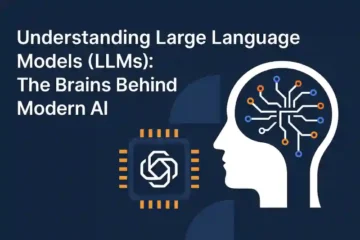

I have been browsing on-line greater than 3 hours lately, but I by no means found any interesting article like yours. It?¦s lovely value sufficient for me. In my opinion, if all website owners and bloggers made good content as you did, the web will probably be a lot more helpful than ever before.