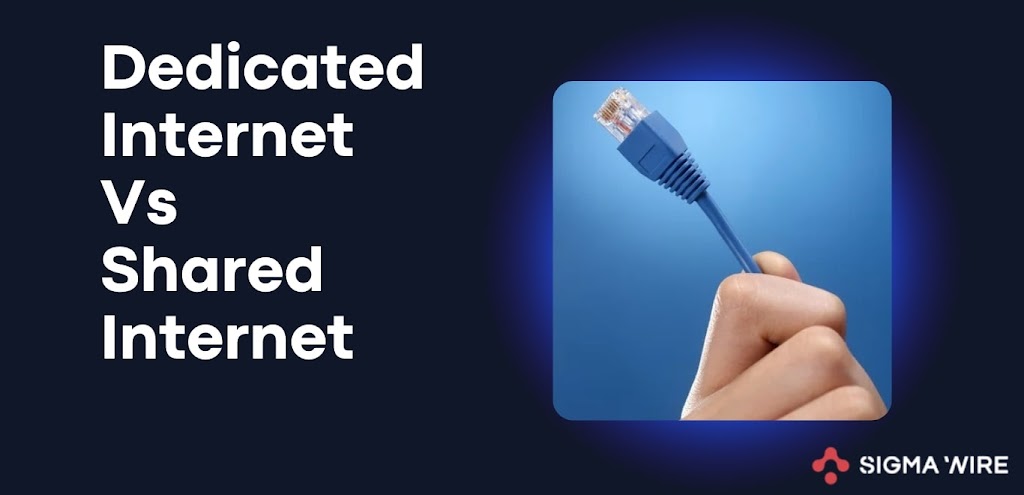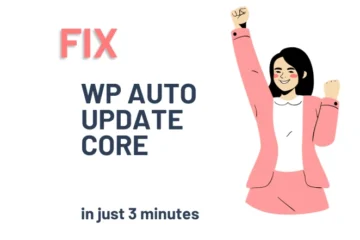Canva is an online tool that helps companies, regardless of their size, in creating various types of visually appealing content for marketing, sales presentations, training videos, and more. It operates on a cloud-based platform, making it accessible from anywhere. The tool provides user-friendly features like drag-and-drop design and easy photo editing. You can enhance your designs with custom fonts, frames, shapes, grids, and icons.
One of Canva’s standout features is its extensive stock library, offering a vast collection of pre-licensed photos, videos, illustrations, soundtracks, and more. This makes it convenient for users to find the right visual elements for their projects without the hassle of seeking external sources.
Canva further simplifies the design process with its pre-built templates, covering a wide range of categories such as logos, posters, presentations, infographics, social media posts, newsletters, menus, and many more. These templates serve as a foundation, allowing users to customize and tailor their creations according to their specific needs, ultimately saving time and effort in the design process. in this article we will learn about what is canva, what are some creative tips and tricks to improve productivity of canva.

What is Canva?
If your question is what is canva so you come right place, Canva is like a helpful assistant for digital design, making the whole process super easy. You can create an account effortlessly, and whether you’re on a web browser, iOS, or Android, Canva is ready to roll.
It’s not just for tech wizards – even if you’re a newbie, you’ll love the simple drag-and-drop interface. Perfect for group brainstorming or solo projects, Canva has endless possibilities in the classroom. It’s Chromebook-friendly, handling even the fanciest image-heavy projects with ease.
Learn more about Chromebook Screen Black Issue.
Dive into over 250,000 templates, making it a breeze to start and navigate through any topic. And hey, if you’re willing to throw in some coins, the options become practically limitless. Stock photos, videos, and graphics? Take your pick from hundreds of thousands. Let’s dive deeper into the paid perks below, but trust me, Canva’s got your back, whether you’re a design pro or just starting out.
Why do we use Canva?
If you’ve understood what is Canva, you might have got some idea of why we can use it.
Navigating Canva’s Interface with Ease
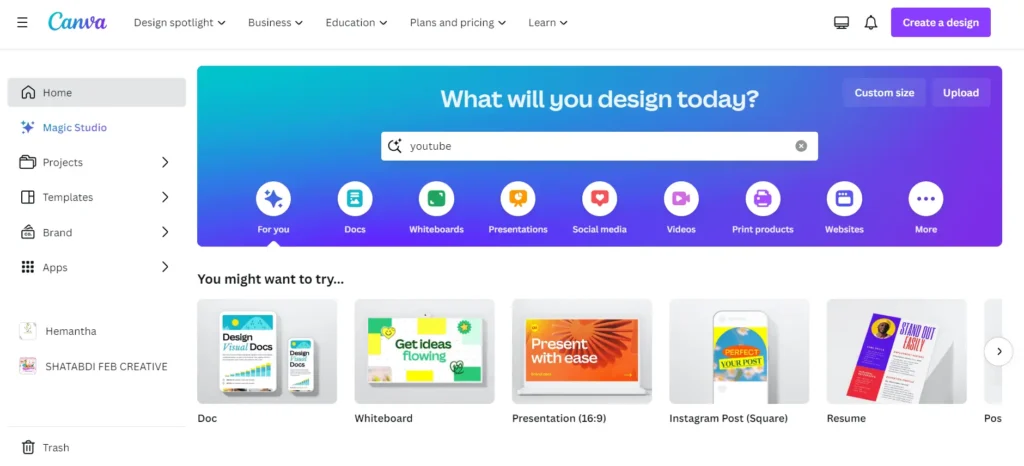
The interface of Canva is incredibly simple, making it a breeze for even someone entirely new to graphic design. You won’t find yourself lost in a sea of complex features or confusing symbols. Instead, everything is laid out intuitively, allowing you to quickly locate what you need and finish your project in a jiffy! Canva’s features are user-friendly, eliminating the need to sift through countless advanced options or decipher unclear menu items.
In contrast to the months it might take to grasp all the intricacies of Adobe’s programs, mastering Canva could be achieved in less than a week. Our blog post is here to guide you through every aspect of Canva, providing insights into its features and capabilities, ensuring you start off on the right foot.
Effortlessly Team Up on Design Projects with Your Members
Inviting others to work together on designs is a fantastic feature in Canva! If you wish to share a design, simply generate a shareable link. This link provides options for recipients: they can either view the file, use it as a template, or make edits.
Granting edit access allows collaborators to leave comments on the entire design or specific elements. This functionality significantly streamlines the review and approval process for our team, enhancing overall collaboration efficiency.
Organize Your Brand: Save Assets with Brand Kits
Thanks to Canva Pro’s Brand Kits, managing and utilizing our brand assets has become a breeze. This feature allows us easy access to essential elements like our brand color palette, fonts, and logos for seamless design integration. With the convenience of using a single Canva account for multiple brands, we can effortlessly create and organize distinct Brand Kits for each, ensuring a systematic arrangement of our assets.
5 Latest Creative Tips and Trick in 2024
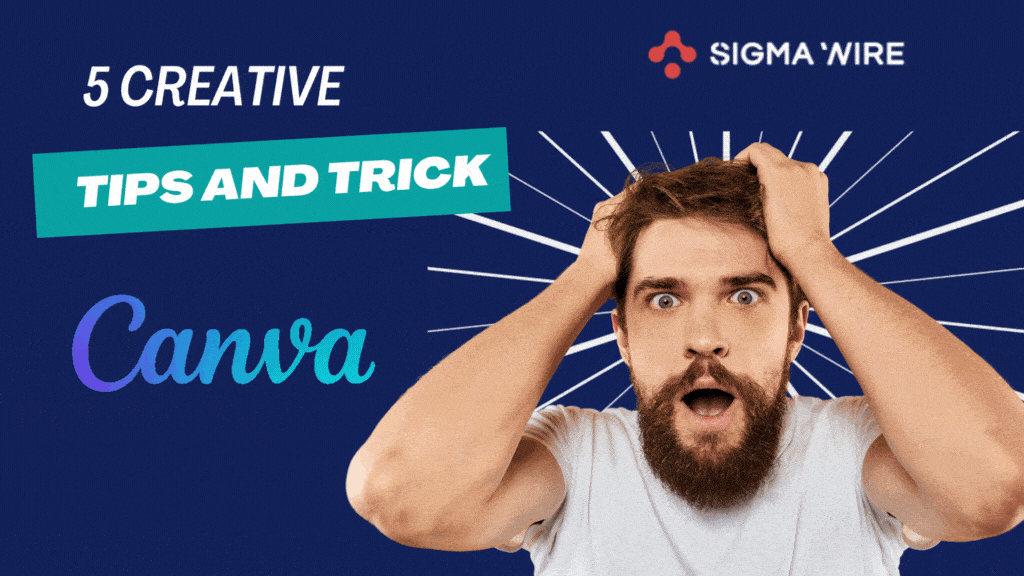
Text Extraction from Images with Canva
We have enhanced our photo editor this year, introducing powerful features such as Magic Edit, Magic Expand, and Magic Grab. Now, with Grab Text, you can effortlessly modify text within your images. If you find yourself in a situation where you need to update text on an image without access to an editable design file, Grab Text comes to the rescue.
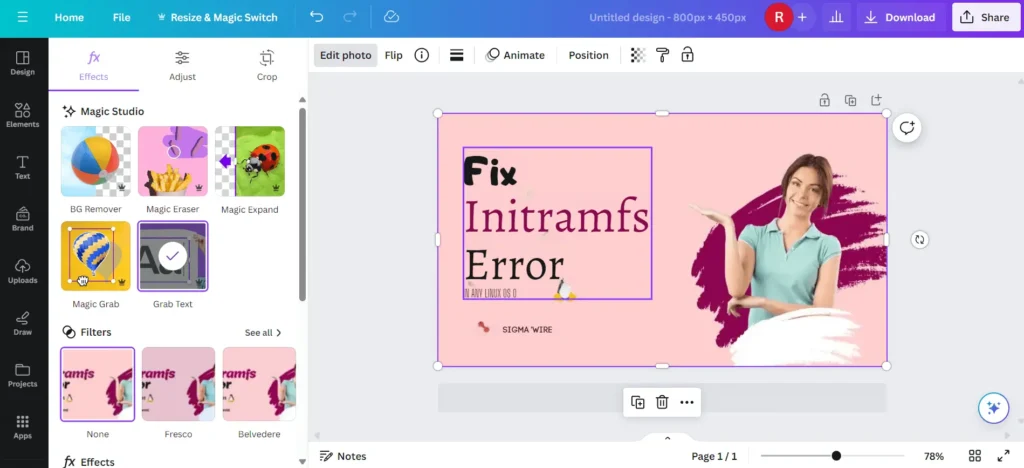
This tool allows you to seamlessly extract words and phrases from any image, whether it’s a photo of a document or a screenshot. You can skillfully edit the extracted text to suit your design needs – it’s like magic at your fingertips.
Size Control of Your Focus Using Canva’s Blur Brush
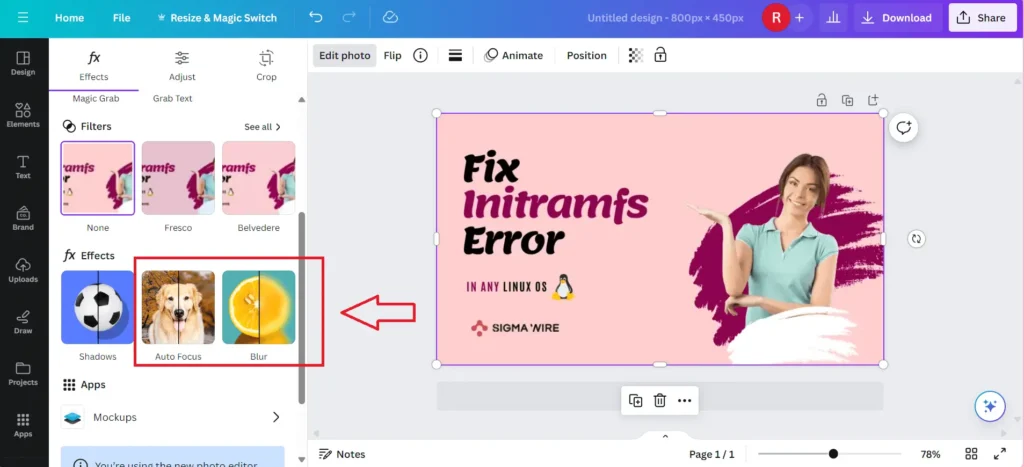
Looking to selectively enhance the focal point of your photo by adding a blur effect to specific areas? Introducing the Blur Brush (opens in a new tab or window), the newest addition to our Blur feature. With this tool, you have the power to determine which parts of your image stay crisp and which gracefully recede into the background. Additionally, you can fine-tune the level of blur intensity according to your preferences.
Generate Diverse Images Using Magic Media
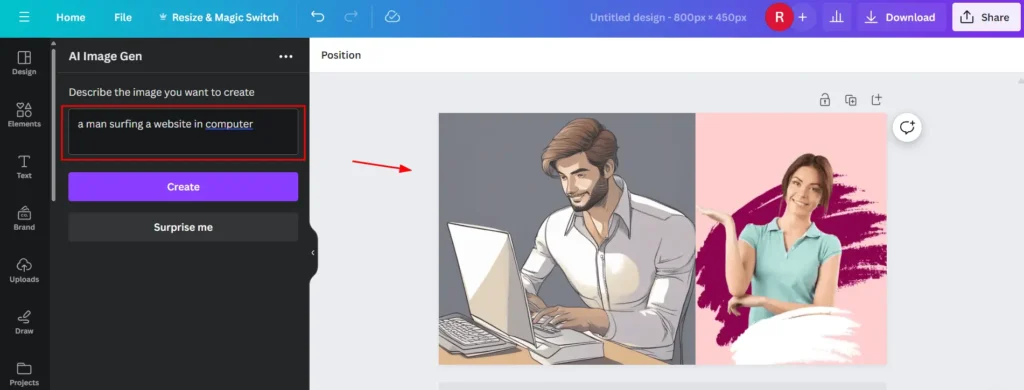
Our widely acclaimed AI image generator, Magic Media, effortlessly places the ideal image within your reach. Excitingly, we have introduced a new image variation feature, allowing you to craft a series of images that share the same captivating aesthetics. If you adore the appearance of an image you’ve generated and wish to produce more with a similar allure and composition, simply choose the ‘generate more like this’ option from the ellipses menu. Witness your creativity unfold as you explore numerous versions of reality.
Revitalize Your Creativity with Canva
Have a creative vision in mind? Transform your doodles or sketches into lifelike images with the Sketch to Life app (opens in a new tab or window) found in the Canva Apps Marketplace (opens in a new tab or window). Just sketch your concept with a few accompanying notes, and witness as AI breathes life into your artistic vision.
Transform any image with Canva’s Enhancing Tools
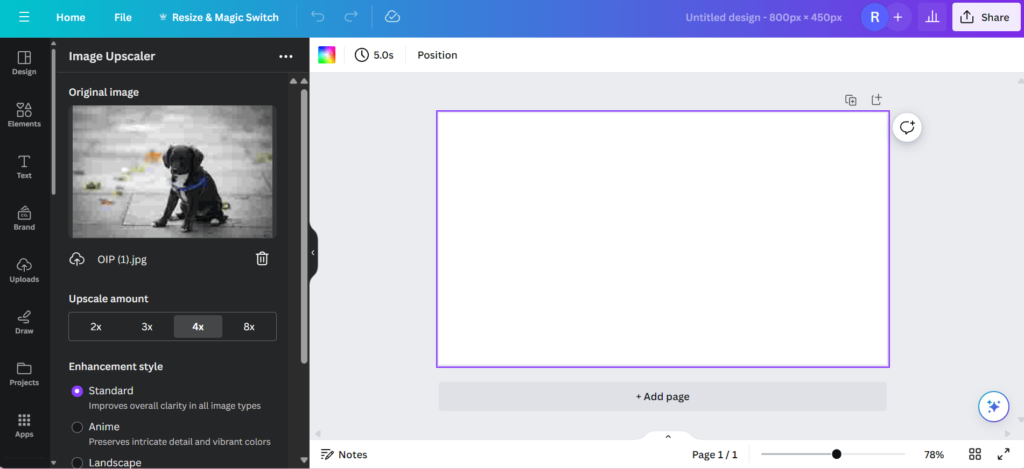
Discovering the perfect image, only to realize it’s pixelated or blurry, can be truly disappointing. But fret no more! Introducing the Enhancer app, now accessible in the Canva Apps Marketplace. With just one click, this innovative tool enhances and upscales any image, ensuring you bid farewell to pixelation and blur.
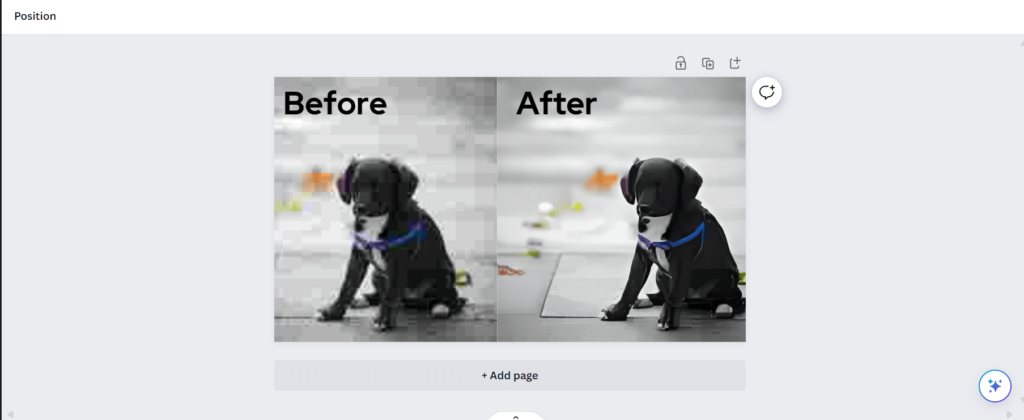
Say hello to high-quality, crystal-clear images.
How Does it work?
Well, we’ve described it in a simple way in the “What is Canva” section, and in this topic, we’ll delve into how Canva works in detail.
Canva is incredibly user-friendly and offers hassle-free sign-up options through email, Google accounts, or Facebook logins. Creating an account is free, and during the sign-up process, you can specify if you’re a teacher, student, or have other preferences, customizing the platform to suit your needs and simplifying the search process.
Teaching Canva becomes an engaging lesson to enhance students’ digital skills. Due to its user-friendly nature, mastering it takes minimal time. Allowing students to explore the various options fosters deeper learning and creativity.
The platform provides an array of virtual templates, enabling students to work on designs and incorporate their own modifications seamlessly. This feature allows them to concentrate on the subject matter rather than struggling with the tool’s initial setup.
For instance, when creating a poster, Canva presents templates on the left, with the main customizable image on the right. Clicking into this area reveals a toolbar for easy editing, maintaining a minimal and clear interface throughout the process.
Canva facilitates the upload of personal images and videos, making it convenient for those using the app version on smartphones. Upon completion, users can download the file, share it through various social media channels, or send it to a professional print service for physical copies. The platform’s versatility and simplicity make it a valuable tool for both educational and creative pursuits.
Feature of Canva
Curved text generator
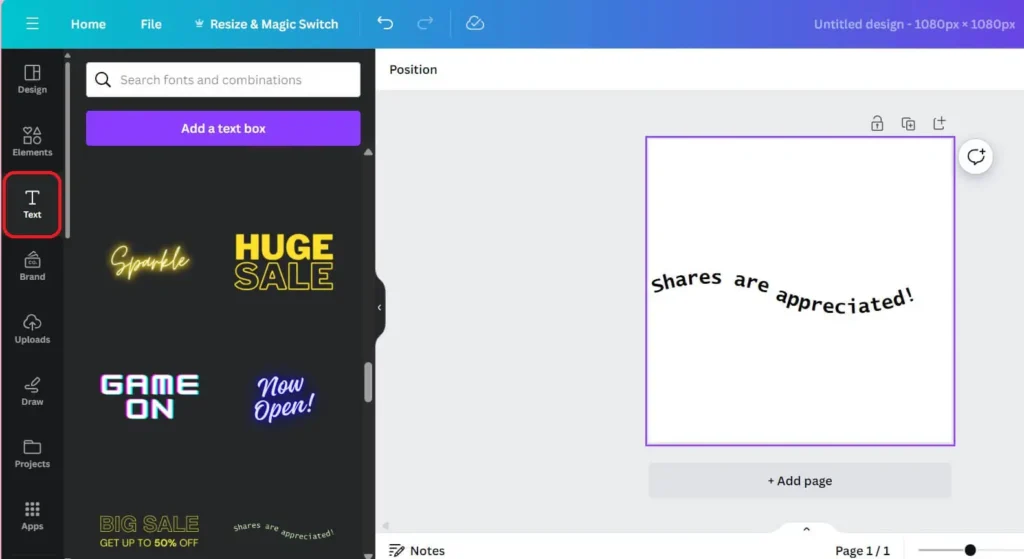
Canva’s curved text generator is a versatile tool that adds a dynamic and creative touch to your designs. With this feature, you can easily enhance the visual appeal of your text by curving it along various paths and shapes. Whether you’re creating eye-catching banners, engaging social media graphics, or unique logos, the curved text generator in Canva provides a simple and effective way to bring a distinctive flair to your projects. Explore the possibilities of curved text to elevate the aesthetics of your designs and capture the attention of your audience with style.
Photo effects
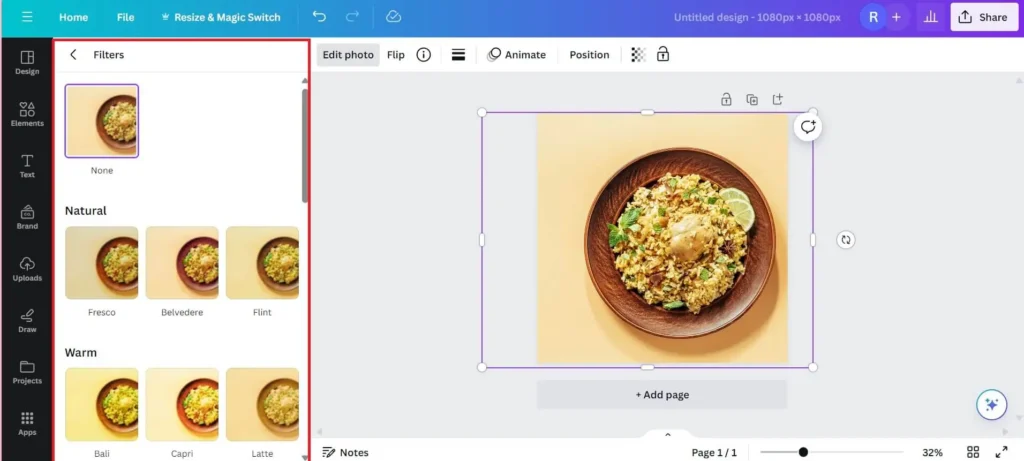
Canva offers a myriad of captivating photo effects that effortlessly enhance your visuals. From classic filters to artistic overlays, users can easily elevate their photos with just a few clicks. Whether you’re aiming for a vintage vibe, dramatic flair, or modern sophistication, Canva’s intuitive interface allows you to experiment with various effects, adjusting the mood and style of your photos to perfectly complement your vision. The versatility of Canva’s photo effects empowers users to add a creative touch and professional polish to their images, making it a go-to platform for impactful visual storytelling.
Image enhancer
Canva’s Image Enhancer is a powerful tool that elevates the visual appeal of your images effortlessly. With a user-friendly interface, it offers a range of features to enhance, adjust, and refine your photos. Whether it’s improving brightness, contrast, or applying various filters, the Image Enhancer allows users to fine-tune their images with ease. The tool’s versatility caters to both beginners and seasoned designers, making it a go-to option for anyone looking to transform their visuals into stunning masterpieces within the Canva platform.
Add frames to photos
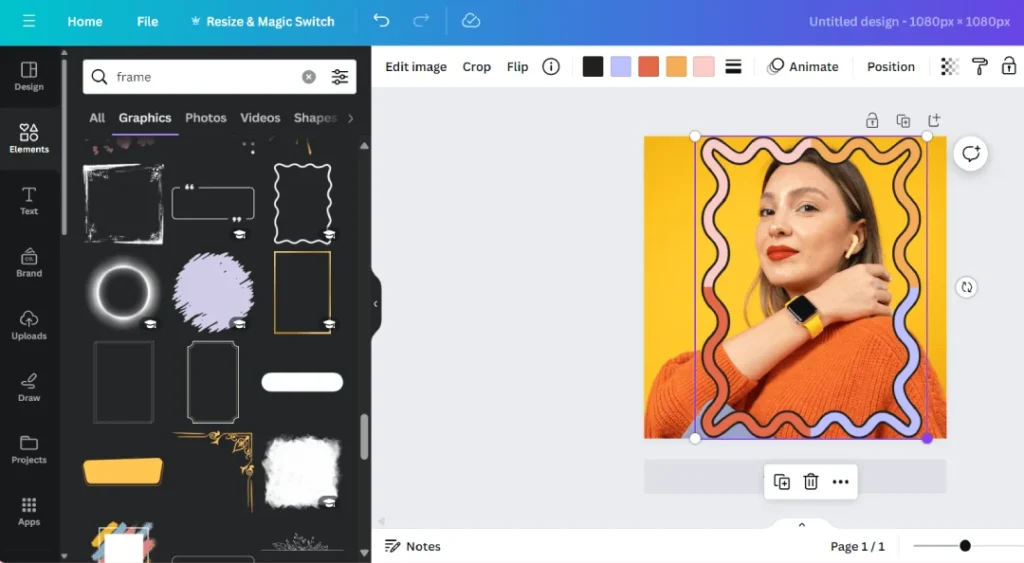
Enhance your photos effortlessly in Canva by incorporating stylish frames. Adding frames to your pictures not only provides a polished look but also allows you to customize and highlight key elements. To achieve this, simply select your desired photo, navigate to the ‘Elements’ tab, choose ‘Frames,’ and pick a design that complements your vision. With Canva’s user-friendly interface, you can resize, rotate, and fine-tune the frame to perfectly suit your photo. Whether it’s for social media posts, presentations, or personal projects, elevating your images with frames in Canva adds a professional touch to your visual content.
Add text to photos
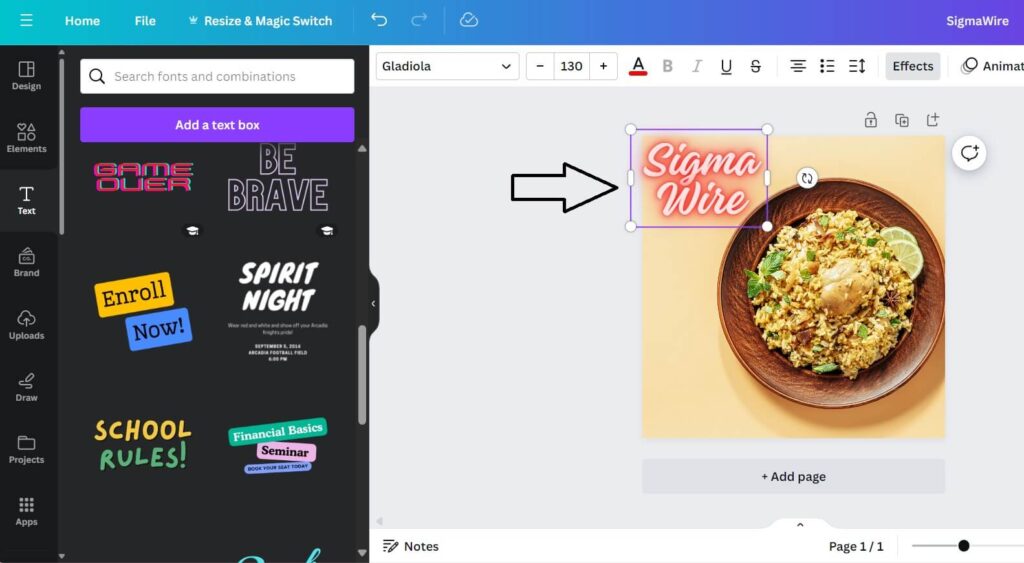
Adding text to photos is a simple yet powerful feature that enhances your visual creations. Navigate to the ‘Text’ tab, choose from a variety of stylish fonts, and click on your preferred text style. Drag and drop the text onto your photo, then customize it by adjusting the size, color, and alignment. Canva also offers various text effects and styling options, allowing you to express your creativity. Whether you’re crafting social media posts, invitations, or promotional materials, Canva’s user-friendly interface makes text addition to photos an effortless and dynamic process.
Online video recorder
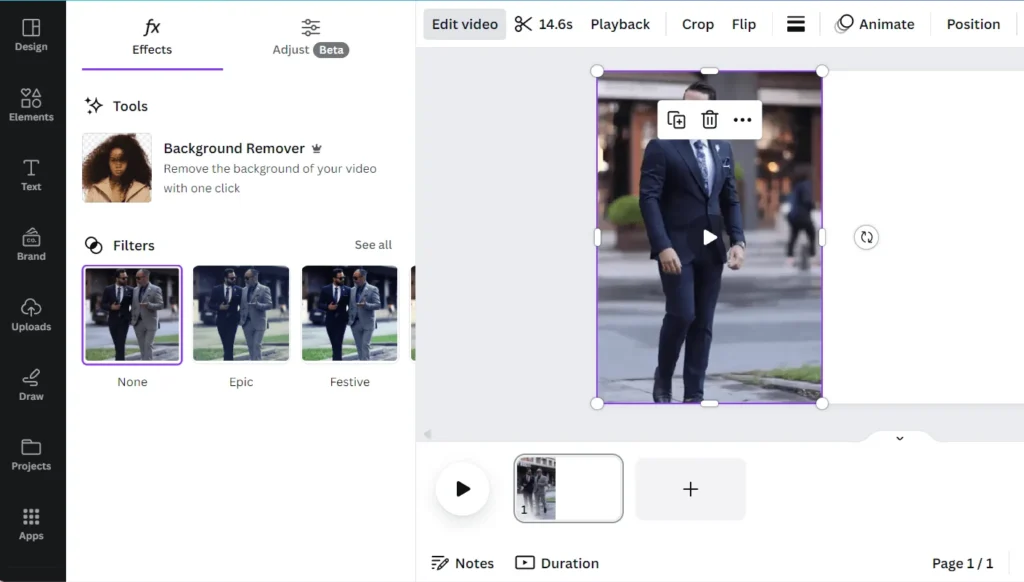
Canva offers a convenient online video recorder, empowering users to effortlessly capture and create engaging videos directly within the platform. With this feature, you can seamlessly record, edit, and enhance your videos, adding a dynamic touch to your visual content. Whether you’re a beginner or a seasoned content creator, Canva’s user-friendly video recorder provides a hassle-free experience, allowing you to bring your ideas to life with ease and creativity.
Video trimmer
The video trimmer tool offers a convenient way to edit and refine your videos effortlessly. With this feature, you can easily cut and trim your video clips to achieve the desired length and remove any unnecessary segments. The intuitive interface allows precise control, enabling you to select specific start and end points, ensuring your videos are tailored to perfection. Whether it’s for social media, presentations, or other projects, Canva’s video trimmer simplifies the editing process, making it accessible for users of all levels of expertise.
Convert videos to MP4
To convert videos to MP4 in Canva, follow these simple steps. Once you’ve logged into your Canva account, open the design you’re working on or start a new one. Click on the ‘More’ option in the top right corner of the editor and select ‘Download.’ In the download options, choose the MP4 format and click ‘Download’ again. Canva will then process your design and provide you with a downloadable link for your MP4 video. This feature is especially handy for creating shareable content on various platforms, ensuring compatibility and ease of use for your video projects.
What is the pricing for Canva?
Canva provides a free platform for both personal and classroom use, offering a variety of tools and features. The free version includes access to over 250,000 templates, more than 100 design types, an extensive library of photos and graphics, collaborative features, and 5GB of cloud storage.
For more advanced features, Canva Pro is available at $119.99 per year. It includes all the benefits of the free version, with additional features such as brand kit uploads, one-click Magic Resize for images, over 420,000 templates, a vast library of 75 million images, videos, and graphics, design saving for team collaboration, 100GB of cloud storage, and social media scheduling for seven platforms.
For enterprise needs, Canva Enterprise is priced at $30 per person per month. It encompasses all the features of Canva Pro and introduces specialized brand-focused tools, which may not be particularly relevant for educational purposes.
Benefits of Utilizing Canva
Utilizing Canva offers a plethora of benefits for individuals and businesses alike. Firstly, Canva provides a user-friendly interface, making it accessible to users with varying levels of design expertise. With its extensive library of templates, graphics, and fonts, Canva enables users to create professional-looking designs quickly and effortlessly. Moreover, Canva promotes collaboration by allowing users to share and co-edit designs in real-time, enhancing teamwork and productivity.
Additionally, Canva’s versatile features support a wide range of design needs, from social media graphics and presentations to posters and flyers. Overall, the convenience, versatility, and collaborative capabilities of Canva make it an invaluable tool for anyone looking to create visually stunning content.
5 Smart Way to Social Media Canva Strategies
When it comes to crafting captivating and distinctive content on social media, the challenge often resembles a constant hunger for new material. Given that visual content tends to resonate better with users, the task of producing visually appealing designs to effectively engage your followers can be quite time-intensive.
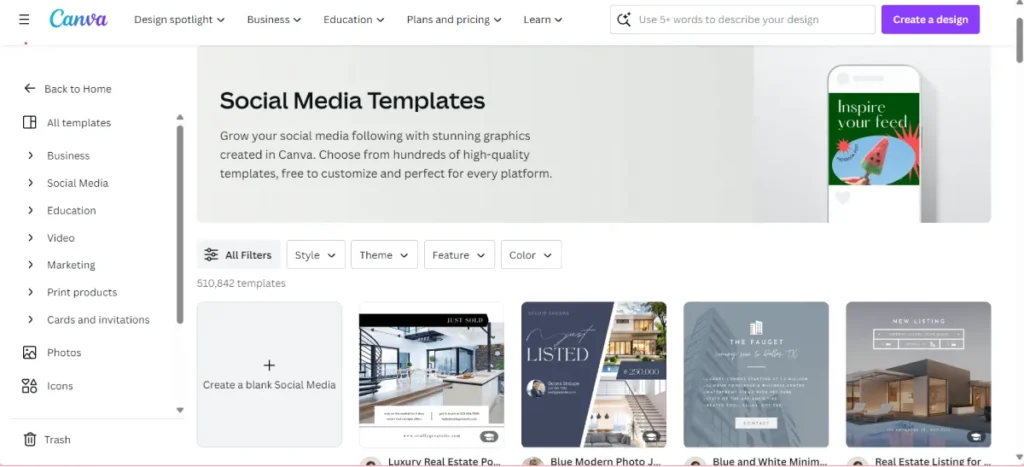
In any work-related endeavor that demands time, efficiency becomes paramount. This is where Canva proves invaluable. In search of a user-friendly tool for social media graphic design? Look no further.
Whether you’re designing graphics for Instagram, Facebook, Twitter, or even your email newsletter, Canva simplifies the process with its intuitive drag-and-drop interface. Transforming your social media profile is made more manageable with Canva, and to illustrate its potential impact on your growth, here are five ways in which Canva can assist you in creating and managing your social media videos and graphics.
Enhancing Brand Image on Instagram
Utilize Canva to craft visually appealing posts that reflect your brand’s identity and values, ensuring consistency and professionalism across your Instagram profile.
Elevating Engagement on Facebook
Leverage Canva’s diverse templates and design elements to create interactive and shareable content that resonates with your Facebook audience, driving higher levels of engagement and interaction.
Optimizing Twitter Visibility
Harness the power of Canva’s user-friendly interface to produce eye-catching graphics and tweets that stand out in the fast-paced Twitter feed, increasing your visibility and reach within the platform.
Personalizing Email Newsletters
With Canva’s customizable templates and intuitive design tools, tailor your email newsletters to captivate subscribers’ attention, conveying your message effectively and enhancing reader engagement.
Empowering Creative Autonomy
Explore Canva’s extensive library of design resources and intuitive features to unleash your creativity, empowering you to experiment with innovative social media strategies and amplify your brand’s presence across various platforms.
Comparison Canva vs Adobe Creative Suite
Canva:
Canva stands out for its user-friendly interface, making it accessible to individuals with varying design skills. It offers a vast library of templates, graphics, and fonts, providing quick and easy design solutions. While Canva is excellent for basic to intermediate design needs, it may have limitations for complex professional projects. Canva’s collaborative features and cloud-based storage enhance teamwork and convenience.
Adobe Creative Suite:
Adobe Creative Suite, on the other hand, is a powerhouse catering to professional designers and creatives. It includes industry-standard tools like Photoshop, Illustrator, and InDesign, offering unparalleled precision and advanced features. The learning curve for Adobe Creative Suite is steeper, targeting users with a more in-depth understanding of design principles. It excels in handling complex and intricate design projects, providing extensive customization options.
In summary, Canva is ideal for quick and user-friendly design tasks, while Adobe Creative Suite is the go-to choice for professionals requiring sophisticated and intricate design capabilities. The choice between them depends on the complexity and scale of the design projects you undertake.
I hope this article helped you understand what is Canva, how it is used, and what its creative tips and tricks are.
Frequently Asked Questions
What is Canva Pro?
Canva Pro is a premium subscription service offered by Canva that provides users with additional features and resources compared to the free version. It includes benefits such as access to a larger library of templates, premium stock images, advanced design tools, team collaboration features, and the ability to create brand kits.
What is the cost of Canva Pro?
Canva Pro is priced at $119.99 per year for individual users. There are also options for monthly subscriptions and enterprise plans, with pricing tailored to the needs of larger teams and organizations.
What is print bleed in Canva?
Print bleed in Canva refers to extending the design elements beyond the edge of the intended printed area. It ensures that there are no white borders when the design is printed and allows for a clean and professional finish.
What is Canva app used for?
The Canva app is used for creating various types of visual content directly from mobile devices such as smartphones and tablets. It offers a user-friendly interface and access to a wide range of design templates, making it convenient for users to design on the go.
What is Quick Flow in Canva?
Quick Flow is a feature in Canva that allows users to easily create presentations and documents by automatically formatting text and images based on pre-defined templates. It streamlines the design process and helps users create professional-looking documents quickly.
What is better than Canva?
While Canva is a popular and widely used graphic design tool, there are alternatives available in the market such as Adobe Spark, PicMonkey, Crello, and DesignBold. The choice of which tool is better depends on individual preferences, requirements, and the specific features offered by each platform.