In a WordPress website, small problems often come up. However, WordPress is getting faster and more secure with its regular updates and new changes every day. But for an average user who doesn’t have much technical knowledge, it can be challenging when the WordPress admin dashboard doesn’t load or the entire site doesn’t open and shows the “redirected you too many times” error.
In today’s guide, we will learn the easiest ways to resolve this redirect issue. So, let’s begin this useful WordPress technical guide.
Table of Contents
Why Is the WordPress Admin Dashboard Not Loading?
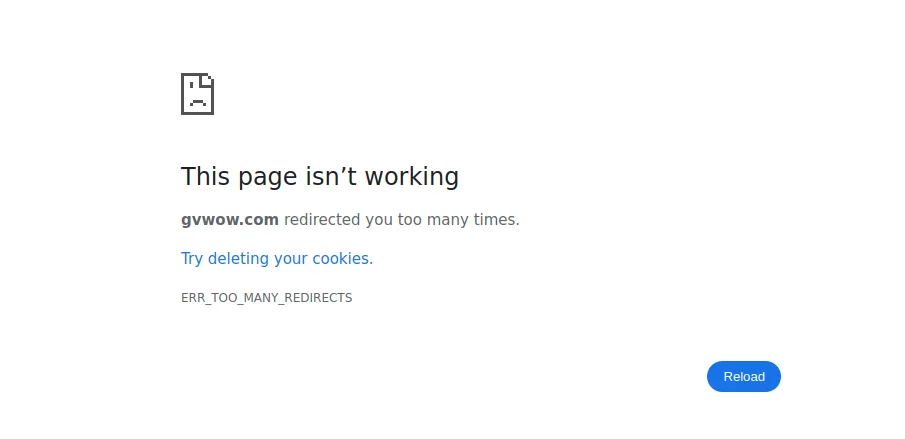
There can be many reasons why the WordPress admin dashboard is not loading. WordPress websites often have plugins and themes that receive updates every day. Sometimes, these updates can have bugs or vulnerabilities, or there might be coding mistakes that cause issues with the WordPress website.
read also: how to backup wordpress website.
Here are some common reasons why your admin dashboard might not be loading:
- Corrupted .htaccess file
- Site name and homepage not defined
- SSL error
- Plugin conflicts
What Are Some Easiest Ways to Fix the Redirected You Too Many Time Errors?
We can easily fix the WordPress redirect error. Here are the 5 easiest ways to solve the “too many redirects” issue and get your site working again.
read also: how to fix wordpress login issue.
Fix Corrupted .htaccess File
Sometimes, caching or speed improvement plugins add a lot of code to the .htaccess file, which can corrupt it and cause the “redirected you too many times” error. Fixing this is very easy.
First, log in to your control panel and go to the file manager. Then, go to the public_html directory. Depending on your hosting, you might need to go to your domain’s folder if you’re using shared hosting.
Search for the .htaccess file. If you can’t see it, click on the settings button at the top corner and enable the “show dot files” or “show hidden files” option.
read also: redirect www website to nonwww without loosing ranking.
Select the .htaccess file, right-click, and rename it to something like .htaccess_old. This will keep your old .htaccess file safe.
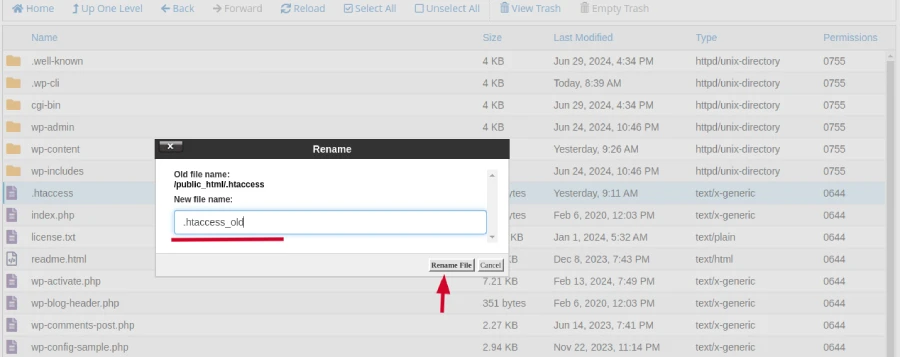
Click on “add new file“

name it “.htaccess“. Edit this new file and paste the following code into it and hit the save button.
# BEGIN WordPress
RewriteEngine On
RewriteRule .* - [E=HTTP_AUTHORIZATION:%{HTTP:Authorization}]
RewriteBase /
RewriteRule ^index\.php$ - [L]
RewriteCond %{REQUEST_FILENAME} !-f
RewriteCond %{REQUEST_FILENAME} !-d
RewriteRule . /index.php [L]
# END WordPress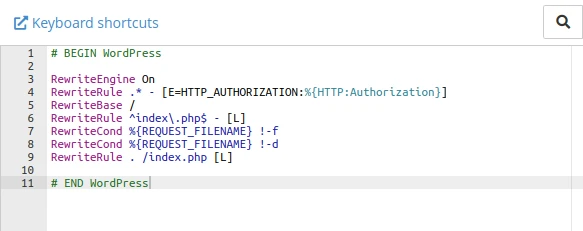
to know more about htaccess visit wordpress website.
Finally save all changes and refresh your website by click ctrl+shift+R, this method will clear your web page cache and refresh all data.
still issue not resolved take move into 2nd method
Define Site Name and Homepage Url in wp-config.php File
When you create a new WordPress website or migrate it, there might be an issue where the site URL and homepage URL are different, causing the “redirected you too many times” error.
This problem often occurs for new WordPress users or those who frequently migrate their sites. We can fix this by editing the wp-config.php file and adding some code.
To fix this, go to your site’s root directory. Then, find and edit the wp-config.php file.
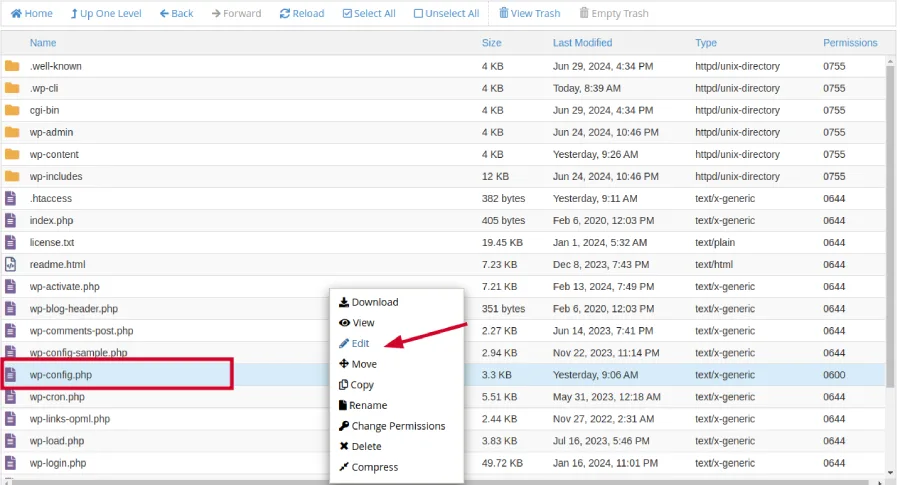
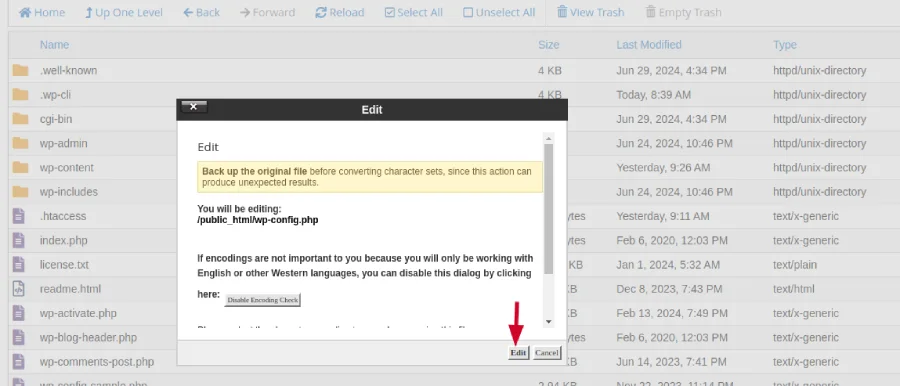
Add the following code:
define( 'WP_HOME', 'https://sigmawire.net' );
define( 'WP_SITEURL', 'https://sigmawire.net' );Replace “sigmawire.net” with your site’s domain name. If you are using SSL, keep “https“. If you are using the “www” subdomain, the code should look like this:
define( 'WP_HOME', 'https://www.sigmawire.net' );
define( 'WP_SITEURL', 'https://www.sigmawire.net' );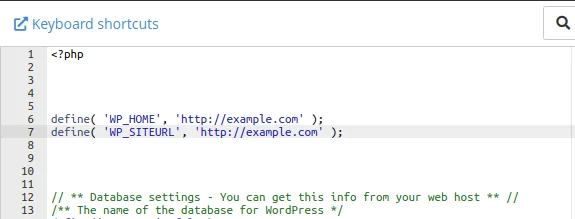
After adding the code, click the save button to save the changes.
Refresh your site using “ctrl+shift+R” to check if the issue is resolved.
If you are still facing same issue move to the next step i am sure in the next step your issue will be resolved.
Fix SSL Issue and Resolve Redirect Chain
The “redirected you too many times” error is often caused by SSL issues. These reasons include:
- SSL has expired
- SSL conflict
- SSL conflict through CDN
Fixing this is quite easy, following these steps:
First, check in your cPanel if your SSL is active. If it is active, check its status and update it if needed.
If you use a CDN like Cloudflare, you know that Cloudflare also provides SSL. When a new user installs or migrates WordPress to another hosting, Cloudflare’s DNS might select the SSL method as “flexible.”
This can cause a conflict between your hosting’s SSL and Cloudflare’s SSL, leading to the “too many redirects” issue.
To fix this, simply open Cloudflare.
Go to the SSL option and then to the overview.
If “flexible” is selected, change it to “full” or “full (strict)“.
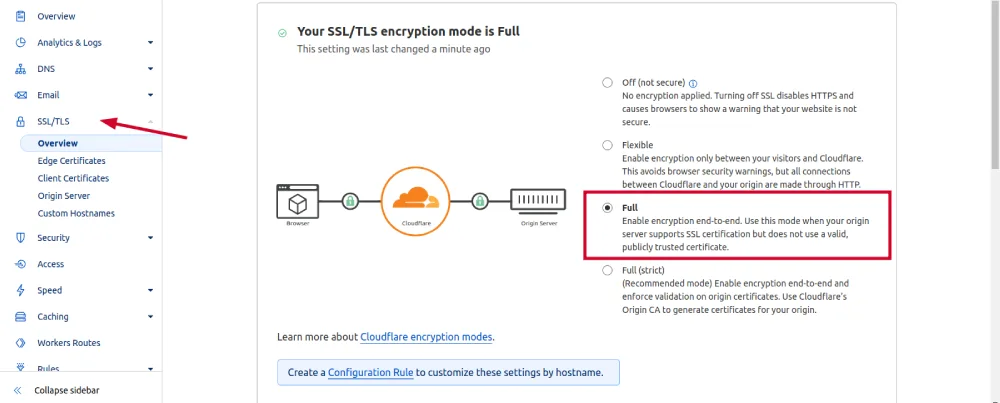
If “full” is already selected, change it to “flexible.”
Then refresh your site using “ctrl+shift+R.”
I hope this resolves the redirect chain issue. If it still doesn’t resolve, check the plugins for any issues.
Check Plugin Conflicts to Resolve Redirect Issues
Sometimes, updates and vulnerabilities in plugins can cause problems on your WordPress website, but fixing this is quite easy.
First, go to your WordPress root folder. Then, go to the wp-content folder. There, you will see a folder named “Plugins.” Simply rename this folder to something like “Plugins_old.”
Next, refresh your website and check if it opens. If the site opens, go to the WordPress dashboard, then go to Plugins, and reactivate all the deactivated plugins.
If the issue is still not resolved, it could mean that your website has been hacked. In the next step, we will briefly explain how to resolve hacking issues.
How to Resolve Redirect Error If My Website Is Hacked?
Firstly, you need to scan your entire website using the pre-installed malware scanner in your control panel. The name of this scanner varies depending on your hosting provider, but most hosting companies offer a malware scanner.
If your hosting doesn’t provide a malware scanner, you can simply go to Sucuri’s website and use their scan tool by entering your domain name. We have an article explaining how to scan a website using Sucuri scan.
After the scan is complete, you need to check which files or folders have malicious code injected that is causing your site not to function properly. The scan results will show you these files or folders. Simply remove the identified malicious code and files, and that’s it. Your website should start functioning normally after these steps.
If your site still doesn’t open, your last option is to contact your customer support team and explain the issue. They can provide assistance or involve the hosting support team to help resolve the problem.
FAQs
How do I stop excessive redirects in the wp-admin area?
Rename your .htaccess file and ensure your WP_HOME and WP_SITEURL in wp-config.php match, especially if using HTTPS.
What should I do if my localhost keeps redirecting?
Confirm your wp-config.php uses the correct localhost URL and check your .htaccess for proper setup.
How can I solve Chrome’s ‘err_too_many_redirects’ for WordPress?
Clear Chrome’s cache and cookies, check .htaccess, and ensure SSL settings in wp-config.php and Cloudflare are correct.
How to fix redirect issues with WordPress behind a reverse proxy?
Set WP_HOME and WP_SITEURL appropriately and configure SSL settings correctly on your reverse proxy.
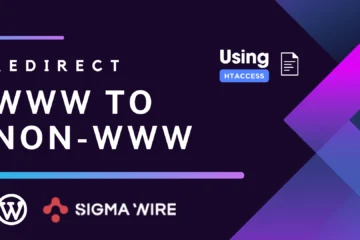

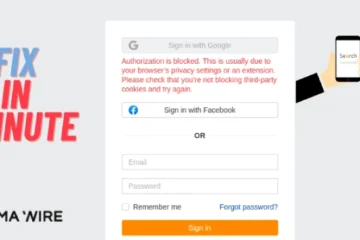
Here the best comment on unblocked games website