The Command Prompt (CMD) remains one of the most powerful tools in Windows 11, offering direct access to system functions that can save you time and make you more productive. Whether you’re a developer, system administrator, or just someone who wants to work more efficiently, mastering these essential CMD commands will transform how you interact with your computer.
Read Also: What is Rust? How to make a Rust server?
Getting Started with CMD
To open Command Prompt in Windows 11, you can:
- Press
Win + R, typecmd, and hit Enter - Search for “Command Prompt” in the Start menu
- Right-click the Start button and select “Terminal” or “Command Prompt”
- Use
Win + Xand choose “Terminal” or “Windows PowerShell”
System Information and Management
| Command | Description |
|---|---|
systeminfo | Displays detailed system information including OS, memory, and BIOS. |
hostname | Shows the computer’s name. |
ver | Displays the version of Windows installed. |
tasklist | Lists all running processes. |
taskkill /IM processname.exe /F | Kills a running process (e.g., taskkill /IM chrome.exe /F). |
Read Also: Fix Windows 10 & 11 Blue Screen of Death Issue in 2 Minutes
File and Directory Operations
| Command | Description |
|---|---|
dir | Lists files and folders in the current directory. |
cd foldername | Changes to the specified directory. |
cd .. | Moves up one directory level. |
mkdir foldername | Creates a new folder. |
del filename | Deletes a specific file. |
copy source destination | Copies files from source to destination. |
move source destination | Moves files to a new location. |
Network Commands
| Command | Description |
|---|---|
ipconfig | Shows IP address, subnet, gateway info. |
ipconfig /flushdns | Clears the DNS cache. |
ping domain.com | Checks if a website or host is reachable. |
tracert domain.com | Traces the path to a remote host. |
netstat | Displays active network connections. |
nslookup domain.com | Finds the IP address of a domain. |
Read Also: Dell Laptop Woes? Learn How to Properly Restart It
Keyboard Shortcuts for CMD
- Tab – Auto-complete file/folder names
- F7 – Command history
- Ctrl + C – Cancel current command
- Ctrl + L – Clear screen (same as cls)
- Up/Down arrows – Navigate command history
- Ctrl + F – Find text in command output
User and Access Control
| Command | Description |
|---|---|
net user | Lists all users on the system. |
net user username * | Changes the password of a user. |
shutdown /s /f /t 0 | Shuts down the PC immediately. |
shutdown /r /t 0 | Restarts the PC. |
control userpasswords2 | Opens advanced user account settings. |
Read Also: Problem With Windows Installer Package: Fix it in 5 Steps.
Maintenance and Troubleshooting
| Command | Description |
|---|---|
sfc /scannow | Scans and repairs corrupted system files. |
chkdsk C: /f | Checks and fixes disk errors on the C: drive. |
cleanmgr | Opens Disk Cleanup utility. |
DISM /Online /Cleanup-Image /RestoreHealth | Repairs Windows system image. |
eventvwr | Opens the Event Viewer for system logs. |
Helpful Shortcuts and Tools
| Command | Description |
|---|---|
calc | Opens the Calculator. |
notepad | Opens Notepad. |
mspaint | Opens Microsoft Paint. |
control | Opens Control Panel. |
explorer | Opens File Explorer. |
start . | Opens the current folder in File Explorer. |
Tips for Using CMD Efficiently
- Use
clsto clear the screen. - Press
Tabto autocomplete file and folder names. - Use arrow keys (↑/↓) to navigate through previously typed commands.
- Combine commands using
&&, e.g.,cd folder && dir.
Read Also: Why and How to Disable Windows Widgets for Better Performance
Conclusion
These CMD commands form the foundation of efficient Windows 11 administration and daily computing tasks. While graphical interfaces are user-friendly, command-line tools often provide faster, more precise control over your system. Practice these commands regularly, and you’ll find yourself becoming more productive and confident in managing your Windows 11 environment.
Remember to always be cautious with commands that modify or delete files, especially when using wildcards or working with system directories. When in doubt, use the built-in help by typing command_name /? to see detailed usage information.
Start with the basic file operations and gradually work your way up to the more advanced system commands. With time and practice, you’ll discover that the command line is not just a relic of the past, but a powerful tool that complements modern computing perfectly.
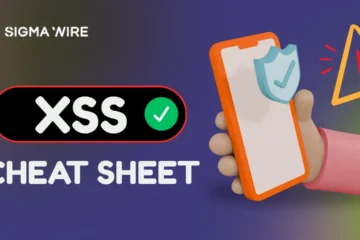


I was suggested this website by my cousin. I’m not sure whether this post is written by him as nobody else know such detailed about my trouble. You’re amazing! Thanks!